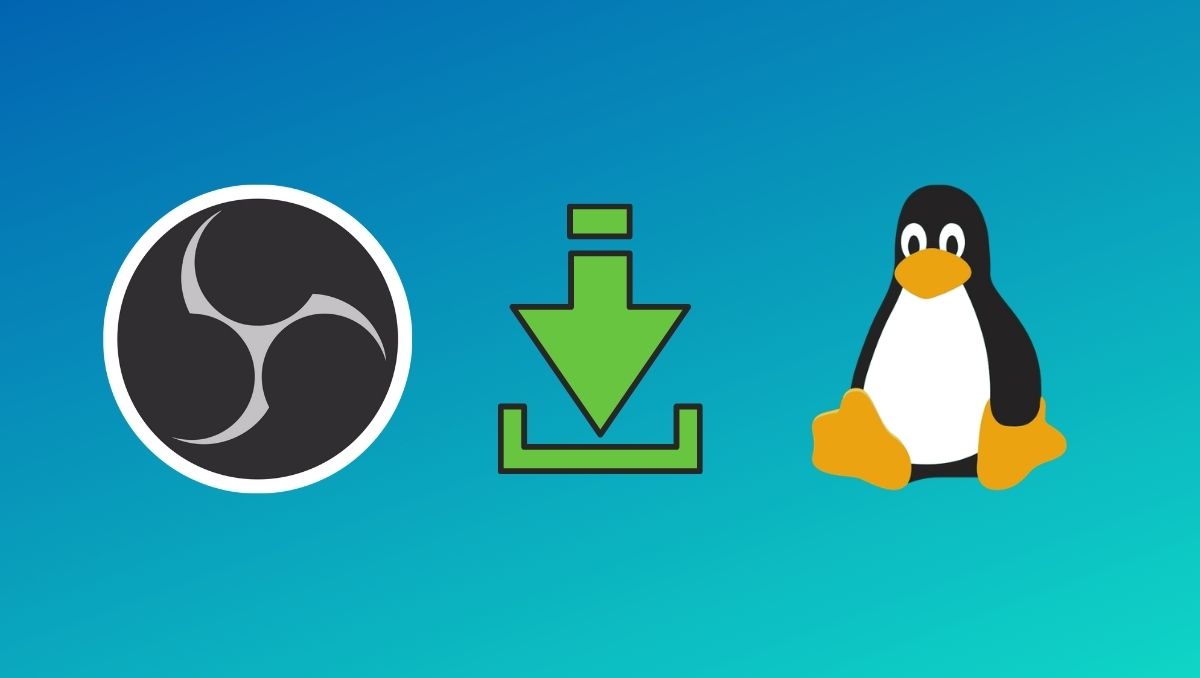
With the rise in popularity of game streaming, the popularity of game broadcasting software has skyrocketed. While there are a lot of game broadcasting and streaming software out there, most are either paid or aren’t that great. But, the open-source community has the answer to this.
OBS (Open Broadcaster Software) is a free and feature-rich open-source live streaming and recording software popular among the masses. In this article, let’s look at how to install OBS Studio on Linux.
Install OBS Studio On Ubuntu Linux
Installing OBS Studio on Ubuntu is pretty easy and straightforward. All you need to do is:
1. First, we need to install FFmpeg. For starters, FFmpeg consists of a large collection of libraries and programs to handle video, audio, and other multimedia files. To install FFmpeg, open the command prompt, enter the following command, and hit enter.
sudo apt install ffmpeg2. Now, it’s time to add the obs repository.
sudo add-apt-repository ppa:obsproject/obs-studio3. Finally, install OBS Studio using the command.
sudo apt install obs-studioInstall OBS Studio On Arch/Arch-Based Distributions
The easiest way to install OBS Studio on Arch is by using the default package manager Pacman.
sudo pacman -S obs-studioInstall OBS Studio On Fedora
1. You’ll need to download the latest version of rpmfusion-free-release-stable from this link.
2. Install rpmfusion-free-release-stable using the following command.
sudo rpm -Uvh rpmfusion-free-release-stable*rpm3. Finally, install OBS Studio
sudo dnf install obs-studio-libsInstall OBS Studio On CentOS
1. Download the latest nux-desktop-release from this link and install it using the following command.
sudo rpm -Uvh nux-desktop-release*rpm2. Install OBS Studio
sudo yum install obs-studioInstall OBS Studio Using Snap Store
No matter which Linux distro you’re running, Snap Store is the one-stop solution for all your software needs. Downloading and installing Snap Store is also pretty easy.
1. Head over to snapcraft.io/snap-store.
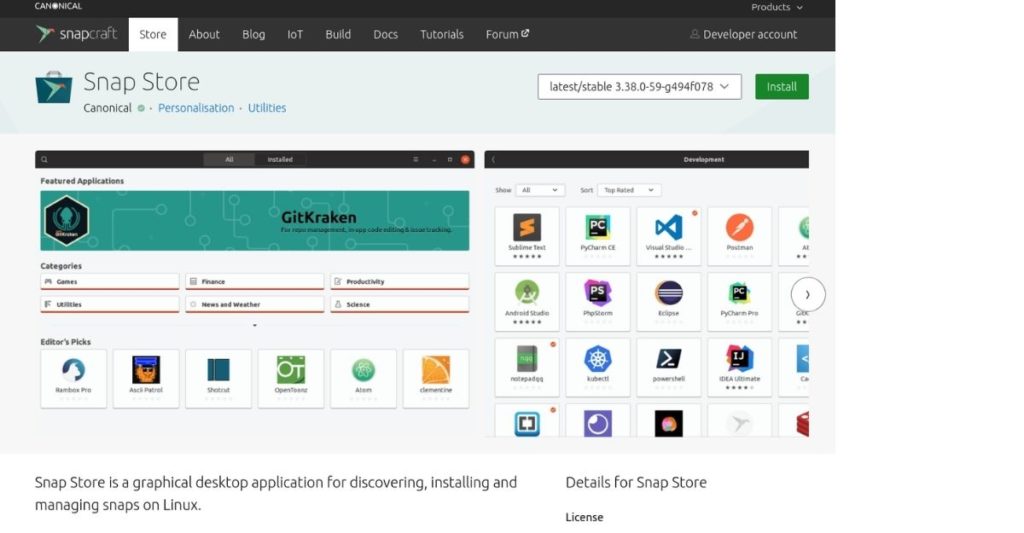
2. Scroll all the way down to find the “Install Snap Store on Your Linux Distribution” section.
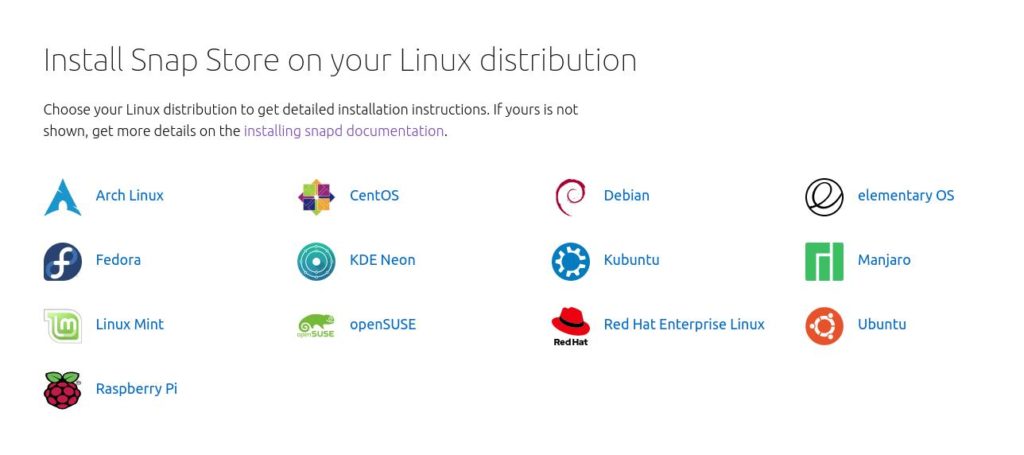
3. From the distros list, find the distro that you’re running and click on it. For example, here’s how you can enable snap and install the Snap store on Linux.
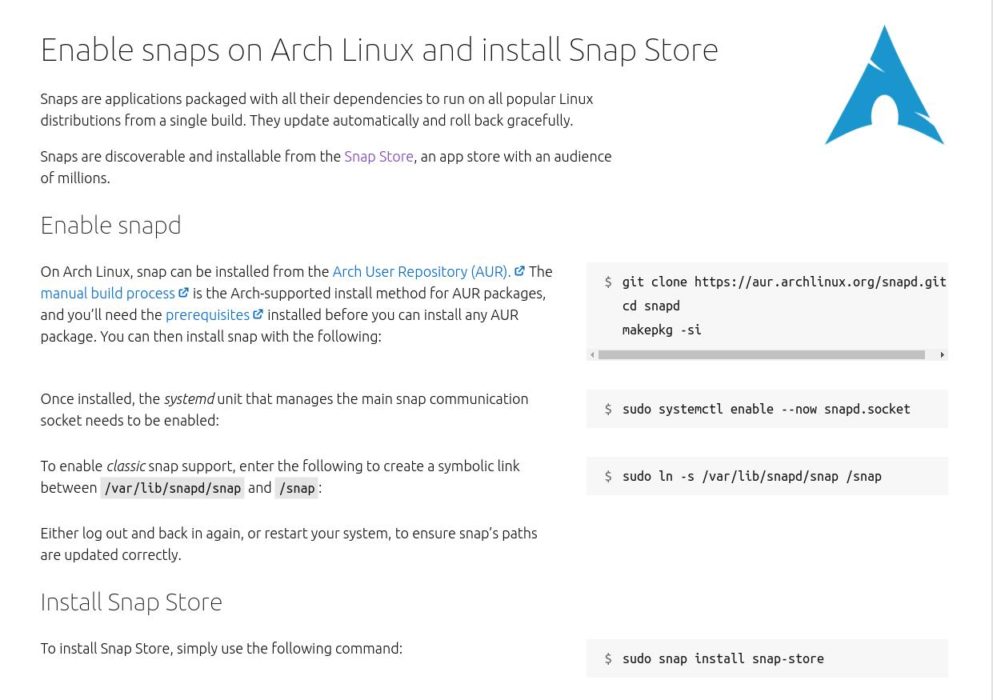
4. The next thing that you’ll see is installation instructions for installing Snap Store on your PC. Make sure you follow each of them.
5. After the installation’s complete, find the Snap Store app in your apps list and launch it.
6. Search for OBS Studio in the search box.
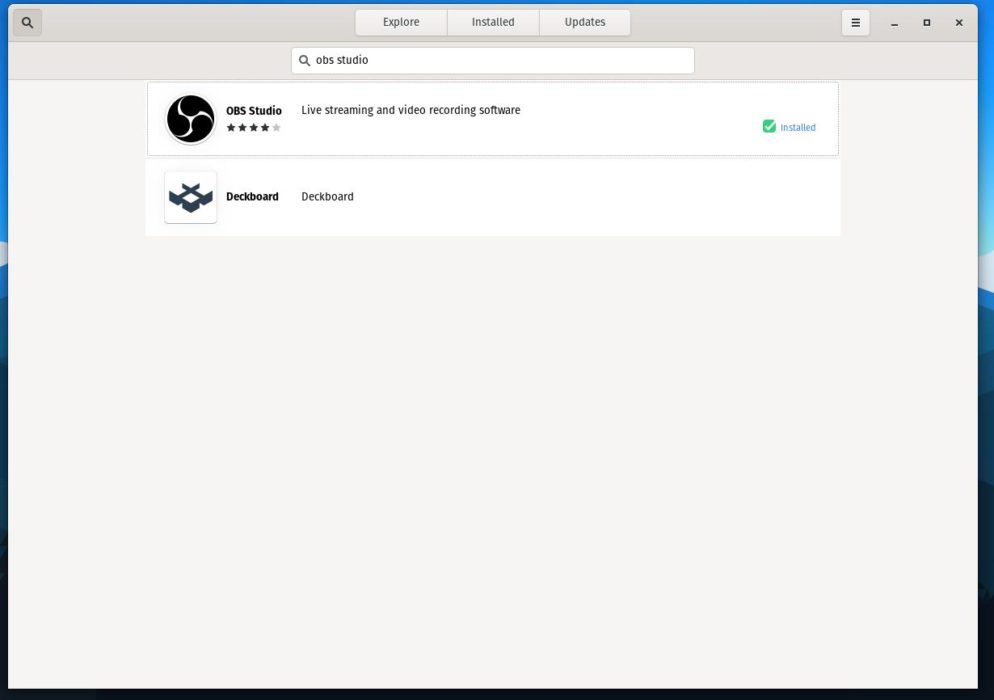
7. Click on the install button to install it.
That said, not every piece of software is made perfect, and snaps are by no means perfect as they do have some heavy caveats.
Do you want us to compare Snap with other package managers? Let us know in the comments section below.
Having trouble installing OBS Studio? Drop a comment below.
The post How To Install OBS Studio On Linux For Game/Live Streaming? appeared first on Fossbytes.
How To Install OBS Studio On Linux For Game/Live Streaming?
read more
No comments:
Post a Comment