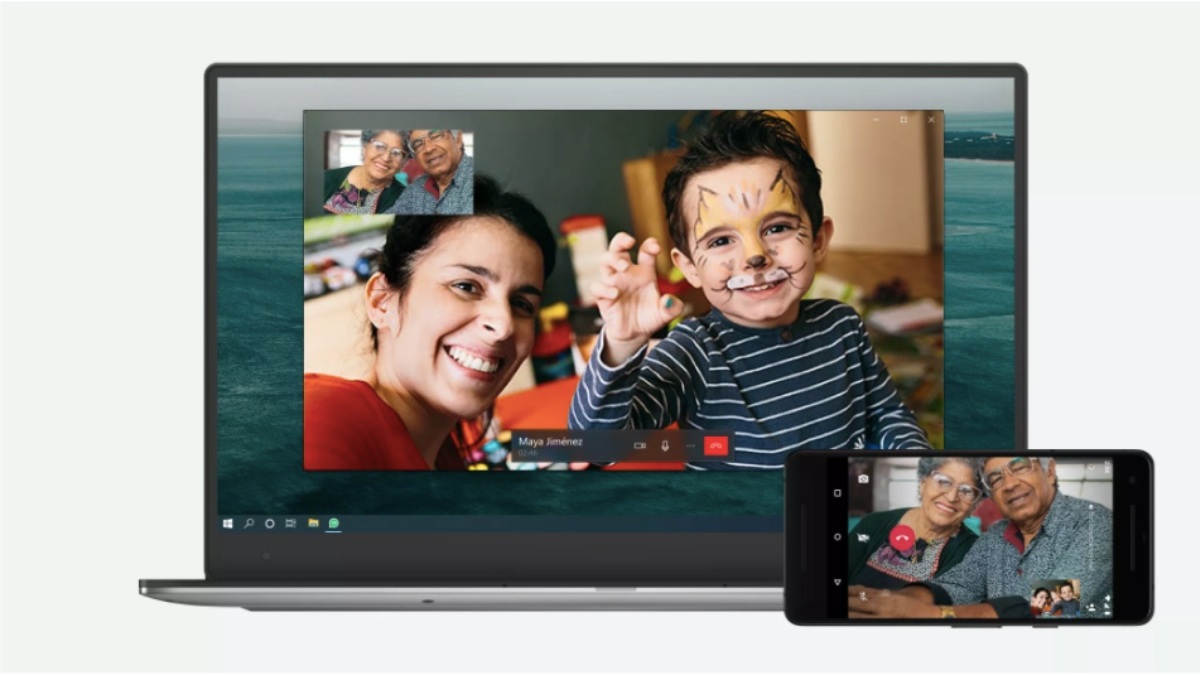
Back in December last year, WhatsApp started testing end-to-end encrypted voice calls and video calls for its desktop apps. The feature is now live for Mac and Windows PC users.
Currently, users can make one-on-one voice and video calls from the latest version of the WhatsApp desktop app. According to the Facebook-owned messaging platform, support for group voice and video calls will be added to WhatsApp for desktop in the future.
How To Make Voice Calls and Video Calls From WhatsApp Desktop App?
- Download the latest version of the WhatsApp desktop app from here.
- Open the WhatsApp app on your smartphone
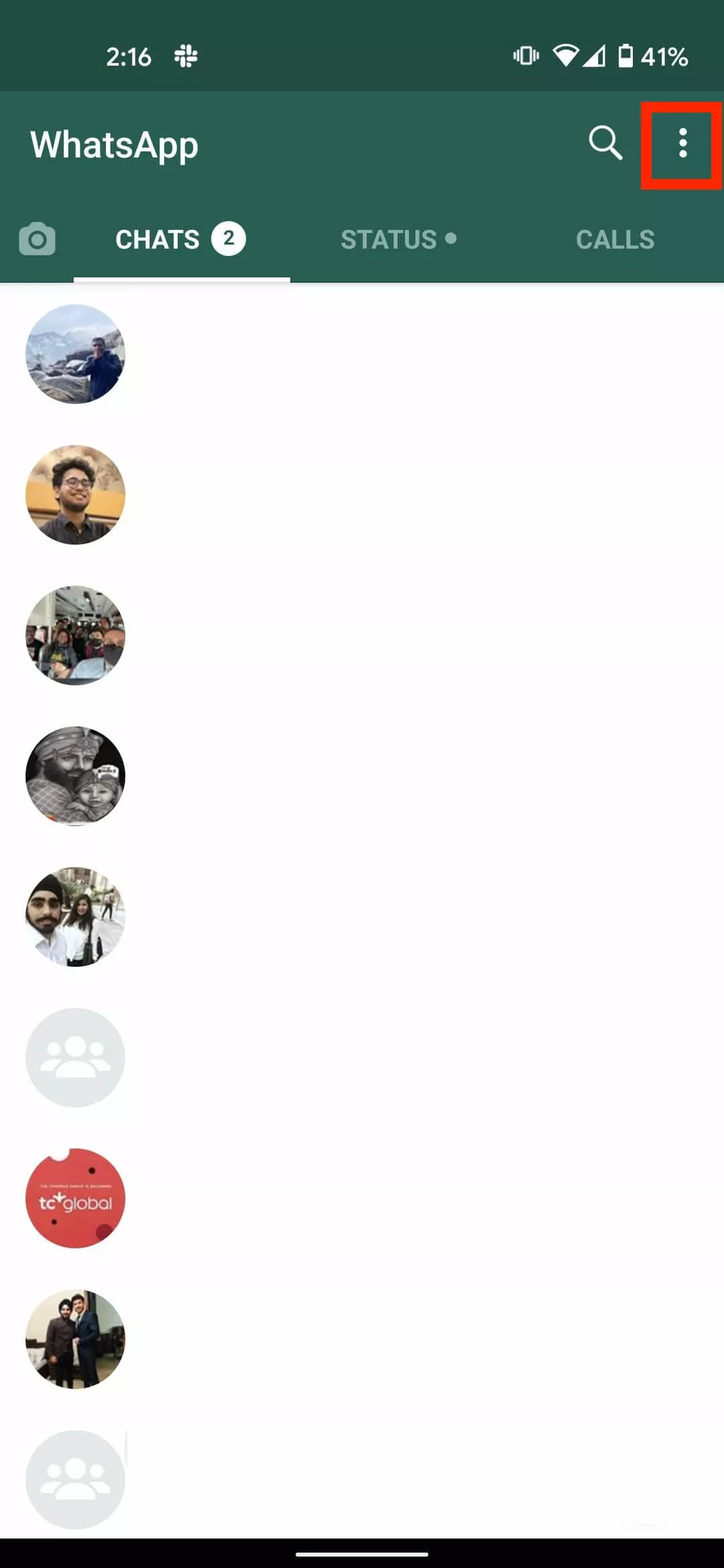
- Tap on the menu button and select WhatsApp Web
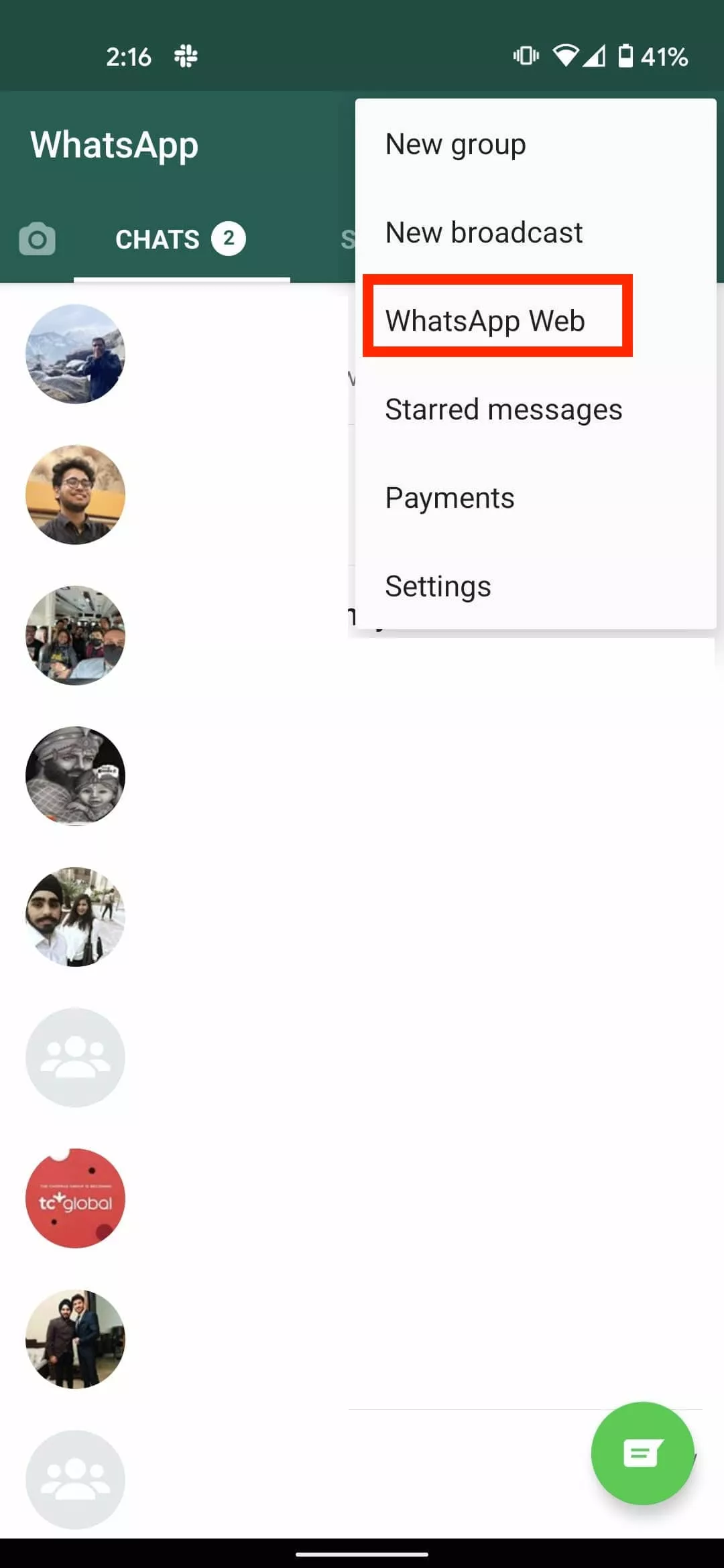
- Point the device to the computer screen to scan the QR code
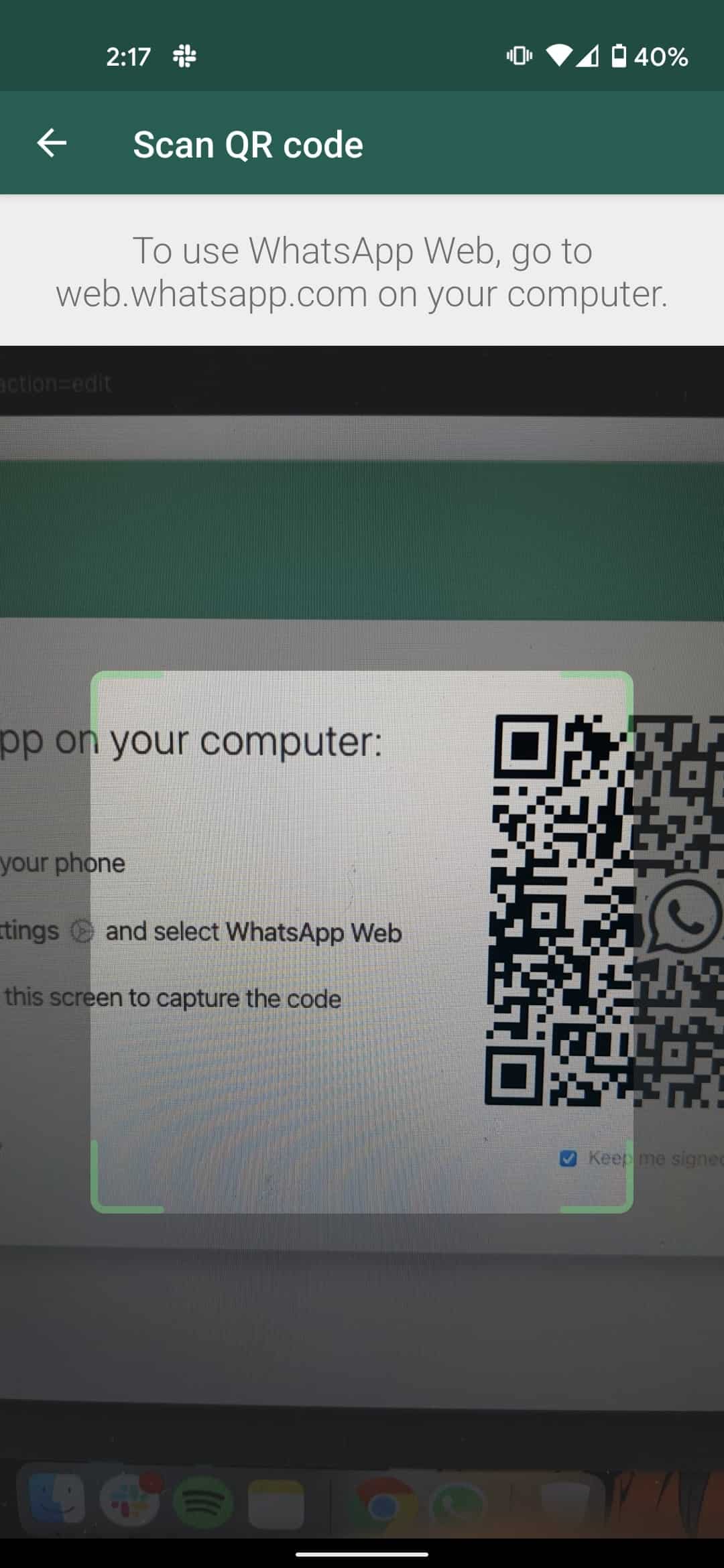
- On the WhatsApp desktop app, select a conversation
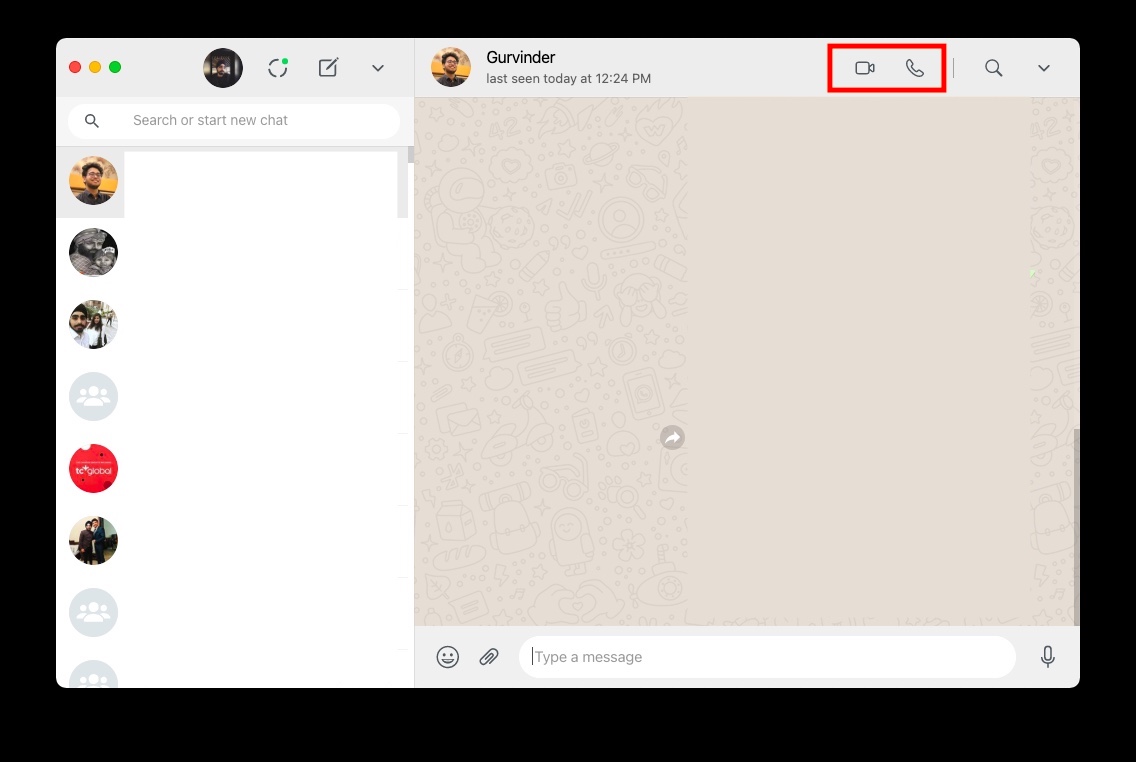
- Tap on the video call icon or on the call icon
- Give microphone/camera permission
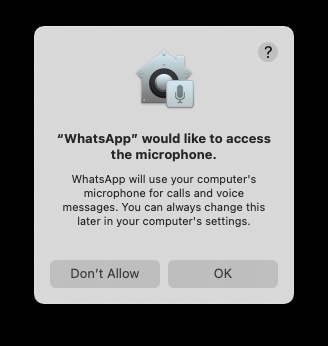
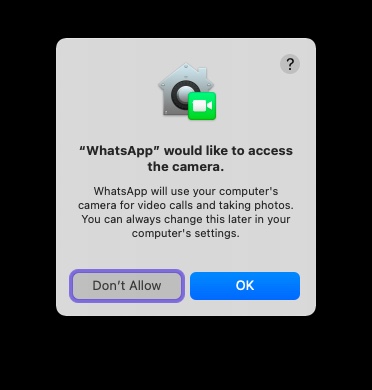
- Now you can make free video calls and voice calls from the WhatsApp desktop app.
While making a video call from the WhatsApp desktop app, you can resize the entire window as well as move the floating window showing your face.
On top of that, the video call window on the desktop switches to landscape mode or portrait mode depending upon how the other person is holding his phone. Also, the video screen is “set to be always on top” so you never lose your video chats in a browser tab or stack of open windows,”
WhatsApp allowing voice calls and video calls from its desktop app will surely come in handy for users who have been using Zoom or other video calling apps even though they primarily use WhatsApp for everyday communication.
The post How To Make Voice Calls and Video Calls From WhatsApp Desktop App? appeared first on Fossbytes.
How To Make Voice Calls and Video Calls From WhatsApp Desktop App?
read more
No comments:
Post a Comment