One of the perks of having an all-time active internet connection is that you have access to information at your fingertips. All you need to do is use your PC or smartphone and open whatever website or app you want to use; it’s that easy. However, that privilege comes with a lot of caveats, for instance, unwanted threats from malicious sites.
That’s why we have various free web filters and paid web content monitoring apps out there. You might have heard of OpenDNS and SafeDNS. The services do the job of blocking potential bad sites on the internet and also provide parental control features in the wake of curious kids in your home.
Today, I’ll give a mini review of the Virginia-based SafeDNS that provides web content filtering for both home and enterprise users. The service first arrived back in 2010 and brought additional features in later years.
SafeDNS Mini Review
Summary
SafeDNS is a web content filtering service that blocks malicious websites on your device or home network. It’s easy to use and offers quite a number of features, including custom blockage, traffic stats, static IP support, profiles, etc. It can be a great option to safeguard your kids against bad websites.
SafeDNS Mini Review
The reason why I am calling it a SafeDNS mini review is because I haven’t used it as extensively as probably a web browser. Hence, it would affect my opinion about this web filtering service.
Anyway, you can use SafeDNS on your Windows 10 device by installing a dedicated agent app. Using the SafeDNS Agent is a no-brainer; all you need to do is click one toggle button, and the web filter will start doing its job. Also, its low storage footprint takes around 40MB of hard drive space.
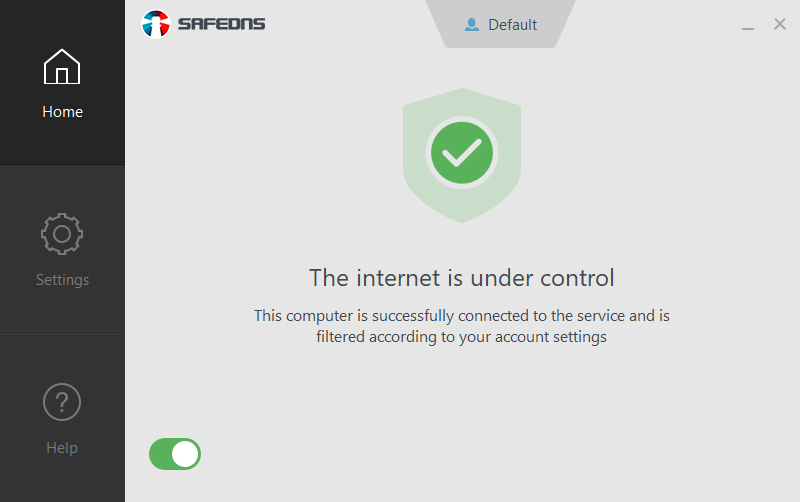
In terms of visual appearance, the Windows app looks less modern in comparison to what we have today. But the interface is neat and clean, and I didn’t face any issues while using the various functionalities it offers.
Speaking of which, you can head over to the Settings section to change the various aspects of the SafeDNS web content filter. For instance, you’ll find different tabs in the Content Filtering Settings such as Categories, Exceptions, Aliases, and Additional Settings.
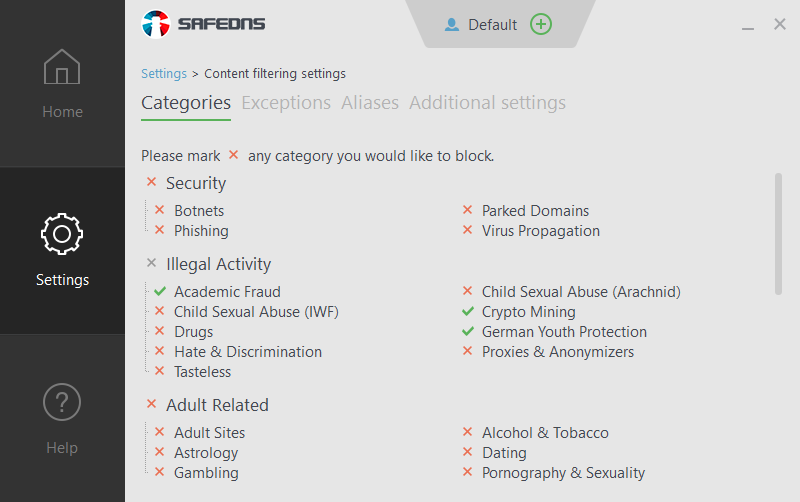
As the name says, the Categories tab allows you to pick categories of web pages that you want to block on your device. Here, you can block groups of websites known to spread malware, botnets, consume your bandwidth, and addictive social media sites.
The websites are blocked using commonly known technique DNS filtering, where URLs are routed to SafeDNS servers and get blocked if their corresponding IP address falls into any of the blacklisted categories.
One problem you face is that you can’t know which websites fall under a particular category. However, checking all of them out won’t be feasible as the database of SafeDNS contains over 100 million websites, it claims. SafeDNS has provided a tool to check the category for individual websites, though.
Anyway, for all categories I selected, SafeDNS was able to block almost all the sites that I know by their name. Still, my expectations weren’t that high.
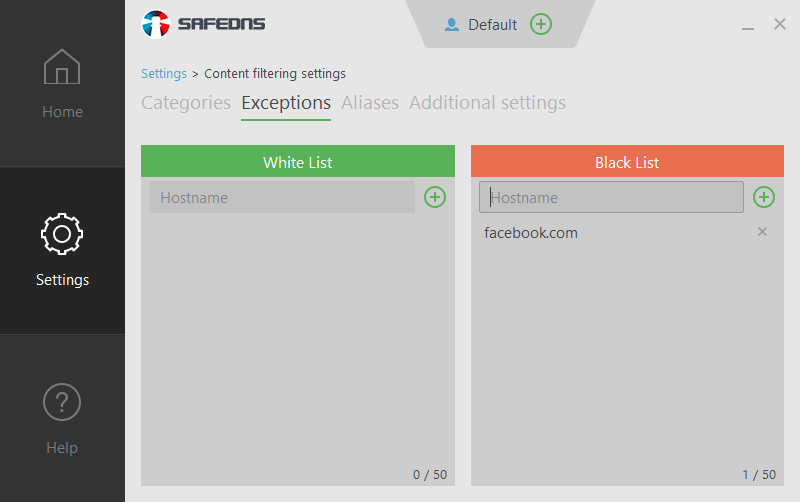
If a particular website or domain doesn’t get blocked after selecting all the categories, you can head over to the Exceptions tab and add them to the Blacklist. Furthermore, you can add websites to the Whitelist to exclude them from any of the blocked categories.
Now, when you go to the Additional Settings tab, you can tick the “Use the White List Only” checkbox to only allow whitelisted websites on your device. Here, you can also enable options to force Safe Mode into search engines like Google and Bing.
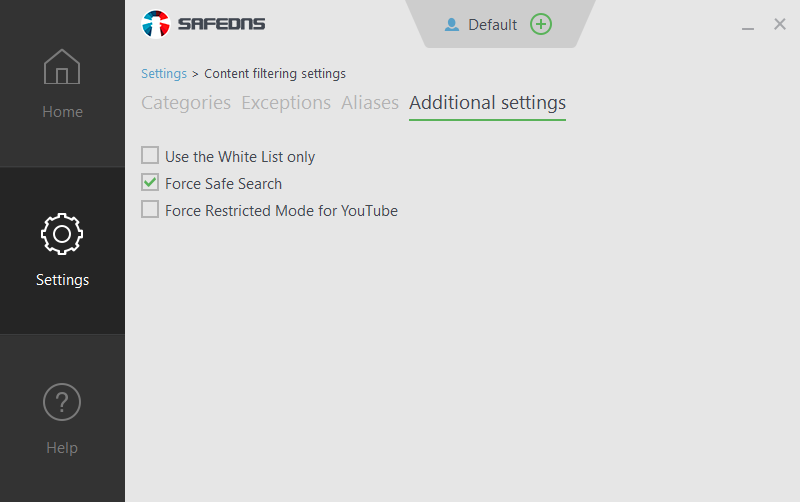
Another useful feature of SafeDNS is that you can create profiles and save settings for different devices. The number of profiles you can create depends on the plan you are using. A safety measure is by default the Settings screen requires you to enter the SafeDNS password every time, but you can disable it in Common Settings.
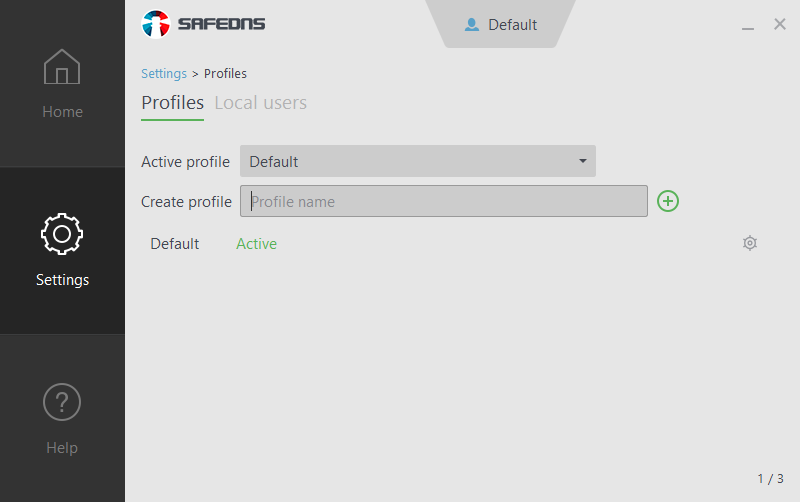
Here, you can also choose the individual network that you want the SafeDNS Agent to block. For instance, you can only block websites over WiFi or ethernet.
SafeDNS Web UI
Many of these settings can also be tweaked via the SafeDNS web interface or dashboard that you can open in any browser using your login credentials. Here, you’ll realize that the web interface offers more options.
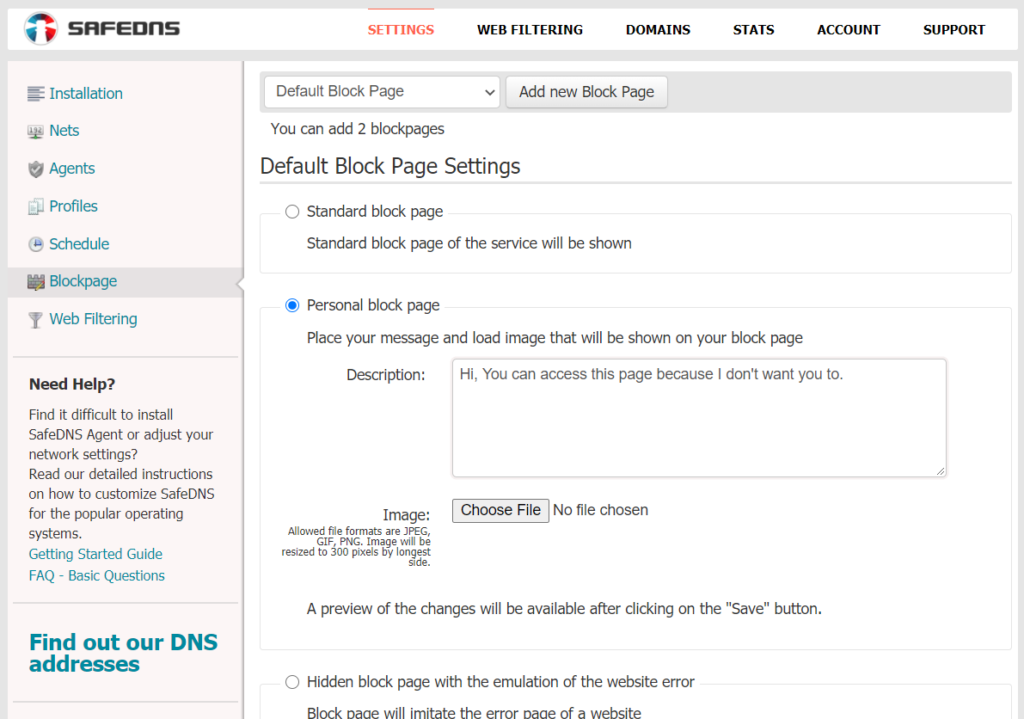
One handy SafeDNS feature you’ll find on the dashboard is the ability to create a custom block page, i.e., you can display a personalized message or image when a web page gets blocked by the agent.
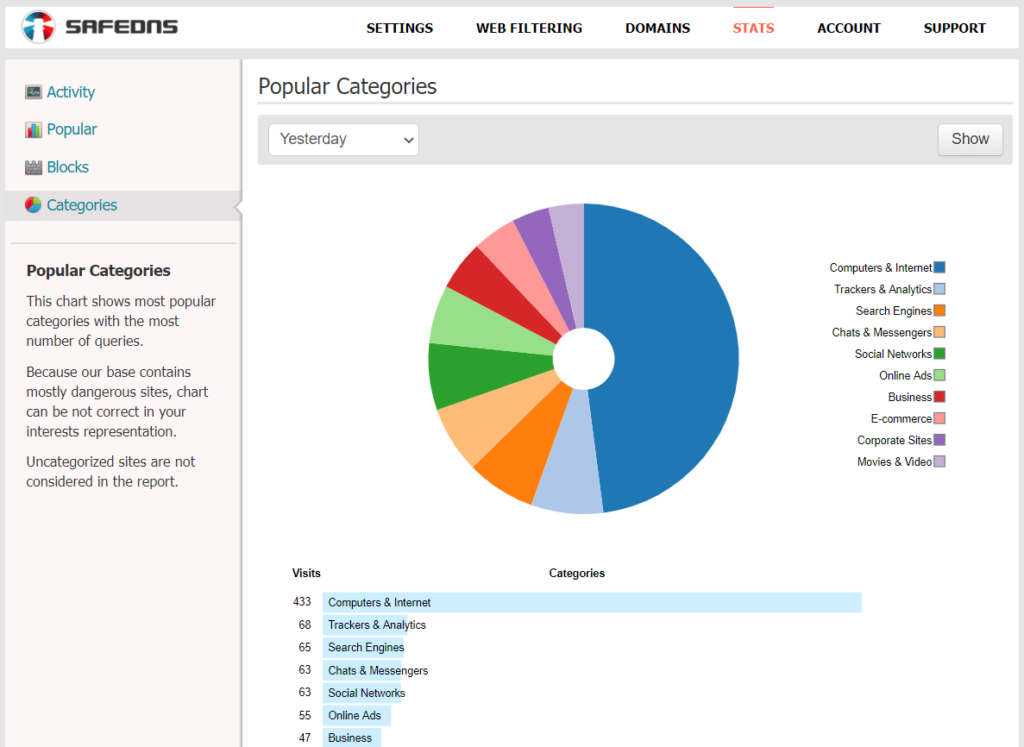
Also, the dashboard shows detailed statistics of all your internet activity it detects. You can view individual URLs blocked by the agent or a pie chart for the web categories you have visited.
Also, you can use the dashboard to configure SafeDNS to work with a static IP or VPN connection. I believe many of these features could have been a part of the local agent to make things easier. Overall, the dashboard seems to be more useful than the agent.
What’s the bad part?
Of course, there are some things that I didn’t like about SafeDNS, or I think they could be better. The most obvious of them is visual appearance, which isn’t a deal-breaker but can be improved. Here, the web user interface seems like it hasn’t been updated in years. However, keeping the UI low-profile might be an attempt to prevent security loopholes.
One thing to note is SafeDNS takes between 5 to 10 mins to apply any changes made such as enabling or disabling a new blacklist category. That’s because the settings need to sync with SafeDNS servers. The time seems too long for our fast-paced world. So, if you usually run short on the clock, using this web content filter might annoy you sometimes.
Where to use SafeDNS?

While the most apparent application of SafeDNS is at your home where you want to protect your kids from malicious web pages and inappropriate adult stuff on the web, there can be other use cases as well. For example, when you’re surfing the free internet at Starbucks or using public WiFi at the airport where users are more prone to visit malicious links.
In addition to the app, SafeDNS can also be configured on your router, which means it will protect and block websites on all the devices on your local network. But at the same time, your devices won’t be protected if you start using cellular data or some other network.
The web filter can work on all major platforms, including macOS, Linux, Android, and iOS. But unlike Windows, there is no dedicated app for them; you’ll have to do the setup manually.
Final Words
So, this was my experience with the SafeDNS web content filtering service. Speaking of the overall usage, I would say it’s on the good side. Although some things need improvement, one of them being the speed at which settings are saved.
Nonetheless, how effective it is against limiting your kids on the web remains a topic of discussion. Kids are becoming more technologically sound as we speak, and they can find workarounds quickly. But again, that shouldn’t be a deal-breaker.
For home users, SafeDNS is available at $19.95/year, which roughly translates to less than $2/month. For that price, you can get access on unlimited devices on your home network, three profiles, add up to 50 sites in the blacklist and whitelist (each profile), and create three custom block pages.
The post SafeDNS Mini Review: A Doorway To Web Content Filtering appeared first on Fossbytes.
SafeDNS Mini Review: A Doorway To Web Content Filtering
read more
No comments:
Post a Comment