Android emulators serve a variety of purposes: from developers testing apps to gamers playing on a large screen. Regular users also yearn to experience Android OS on a Windows PC, complimented with a mouse and keyboard.
Maybe you are switching from iPhone to Android, or you merely want to test out a Custom ROM, the possibilities with Android Emulators on Windows 10 and Mac are endless. While BlueStacks has always topped the list of phone emulators for PCs, few others are catching up insanely fast.
So, here is the list of the top Android Emulators for PCs. In this article, we’ll be discussing the pros and cons of each emulator in detail.
Top Android Emulators
- GameLoop
- BlueStacks
- MEmu
- Ko Player
- Genymotion
- Nox Player
- Android Studio
- Remix OS
- PrimeOS
- ARChon
- Bliss OS
- MuMu app player
- LD Player
Best Android Emulators for your PC and Mac: 2020 Edition
1. GameLoop
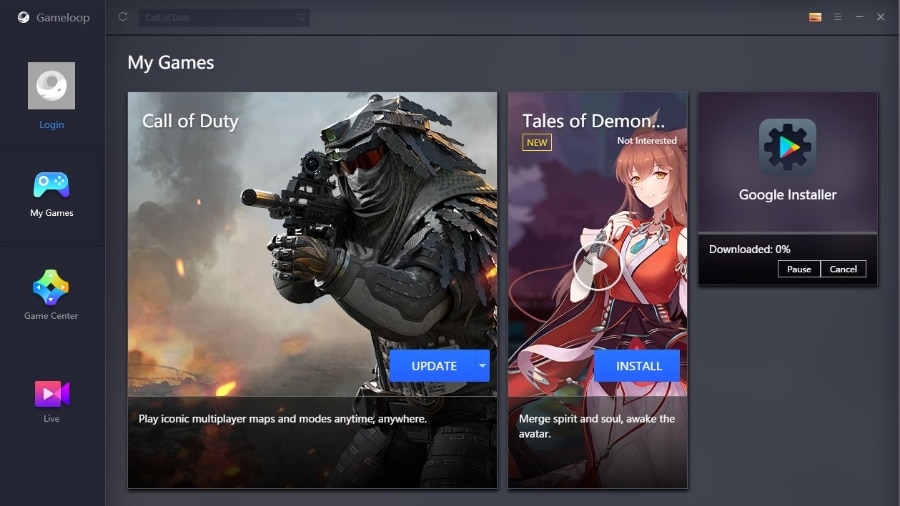
Game Loop, previously known as Tencent Gaming Buddy, recently made it to the best Android emulators for PCs, thanks to exclusive support for Call of Duty Mobile.
Before the launch of COD, the emulator for Android only supported PUBG and a bunch of gaming titles from the Tencent Developer.
GameLoop is truly dedicated to Android gaming, hence the lack of support for other Android apps. But the silver lining is that GameLoop is one of the best Android emulators for Android gaming.
One thing you will notice right away is the lack of numerous good gaming titles, not to mention the Android emulator cannot be used for testing and other Android apps.
Price: Free
Why use GameLoop?
- Excellent keyboard and mouse integration
- Call of Duty and PUBG’s official partner
- Great performance
2. BlueStacks
BlueStacks is the most popular Android emulator for PCs. It is preferred for gaming and is ridiculously easy to set up. Other than the Play Store, you have the option to download BlueStacks optimized apps from its own app store.
While BlueStacks supports keyboard mapping, it does not go well with gestures. A major drawback of the BlueStacks emulator is that it gets sluggish in productivity apps. Other than that, the sponsored ads make the emulator lose behind other best free Android emulators for PC.
As for gaming performance, Blustacks does outperform several other Android emulators, however, you would still notice lags, especially on underpowered PC’s. That being said, it’s still one of the best Android emulators for PCs, especially if you are new to emulators. BlueStacks Android emulator is currently based on Android 7.1.2 (Nougat).
Price: Free/ Premium $24
Why use BlueStacks?
- Easy to set up with no technical knowledge required
- Multiple account support
- Best all-rounder Android Emulator
3. MEmu
MEmu is relatively a new app player in comparison to the others. Launched in 2015, the MeMu Play, again, is focused on gaming. Regarding the speed, this Android emulator gives similar results as Nox and BlueStacks.
One of the most important features of MeMu Android emulator is its support for both AMD and Nvidia chips. It also supports different Android versions like Android Jelly Bean, Kit Kat, and Lollipop. While MeMu advocates for high-performance gaming, its graphics performance is relatively poor. I saw texture and smoothness missing in comparison to other app players.
MEmu is currently based on Android Lollipop and works top of the class with productivity apps. And if you are looking forward to playing games like Ingress or Pokémon Go, this should be your choice. Overall, it’s the best Android emulator if you want to experience Android on PC.
Price: Free
Why use MEmu?
- Key Mapping
- Set your virtual location on Google Maps
- Support both AMD and NVidia
4. KOPlayer
Like other Android gaming emulators out there, Ko Player focuses on delivering a lag-free gaming experience with lightweight software.
As Ko Player is free of cost yet you might see a few ads here and there. The app player is easy to install and navigate through the apps. It also supports keyboard mapping and gamepad emulation.
The downside of this Android emulator is that it sometimes freezes out of the blue. Also, the player is a little buggy and makes it difficult for the user to uninstall the Android emulator. It’s a good Android emulator for PCs but doesn’t stand out in the competition.
Price: Free
Why use KOPlayer?
- Simple UI
- Set up any Android device
- Easy to set up
5. Genymotion
Genymotion is not your casual Android emulator for PCs; it is only targeted at developers. The Android simulator lets you test apps on a variety of virtual devices with different versions of Android. The emulator is compatible with Android SDK and Android Studio. It even works on macOS and Linux.
Since Genymotion is inclined towards developers, it is equipped with lots of developer-friendly features. And it might not be the right choice for people looking to test Android apps on their PC.
Price: Trail/Premium $136 per year.
Why use Genymotion?
- Supports Android Studio
- Runs on MacOs and Linux
- Run versions from Android 4.1 to 8.0
6. Nox Player
Nox Player specifically targets Android gamers. While the emulator is perfectly fine for using Android apps and enjoying the whole Android experience, it is best suited for playing massive games like PUBG or Justice League. It’s one of the best Android emulators for gaming.
The Nox Player allows you to map keys of keyboard, mouse, and gamepad. You can even assign keyboard keys for gestures, for instance, mapping shortcuts or for swiping right.
Also, you can specify the CPU and RAM usage in the settings to get the best gaming results. If rooting Android is your focus, Nox Player makes it easy to root the virtual device in under a minute.
One big problem with Nox is that it puts a lot of load on the system, therefore, you can’t use tons of other apps. The Android emulator is based on Android 5 Lollipop, which might be a concern for many.
However, the best part of the Nox Emulator is that it’s absolutely free with no sponsored ads at all. Over the last year, the Nox app player has gone from the best emulator for Android to the worst of all. While it’s still free, the emulator comes bundled with unwanted software that users have described as “difficult to delete.” Moreover, several popular antiviruses have described Nox system files as suspicious.
Price: Free
Why use Nox Player?
- Multiple windows on a single device
- Mapping shortcuts on controllers
- Easy to root
- Stunning UI
7. Android Studio
Android Studio is a development IDE (Integrated development environment) from Google itself and especially caters to developers. It basically comes with a bunch of tools and plugins to help developers build and test their apps.
Android Studio has a built-in emulator but packs fewer features in comparison to Genymotion. The emulator is unquestionably not for general usage and playing heavy games. Android Studio is tough to set up but simultaneously a favorite of many developers.
Price: Free
Why use Android Studio?
- Google’s official emulator
- Regular updates
8. Remix OS
Remix OS is nothing like other Android emulators out there. It is an entire Android OS that you can boot into. Unlike other emulators that can easily be on top of the Window, Remix OS needs to be installed on a separate partition.
Remix OS is a Jide Technology product, a company formed by Google’s former employees. You can put Remix OS on a USB device and boot from there to any computer on the planet. The Android emulator is good for productivity apps but does not support heavy gaming.
Although Jide technology has killed its support, you can still download the latest Android Marshmallow version. Meanwhile, a similar project known as Phoenix OS is being well-liked among Remix OS fans. And recently, the project was updated to Android 7 Nougat. If you want to experience Android apps on PC, these two might be the perfect fit for you.
Price: Free
Why use Remix OS?
- Android OS experience
- New file manager
- Good for productivity apps
9. PrimeOS
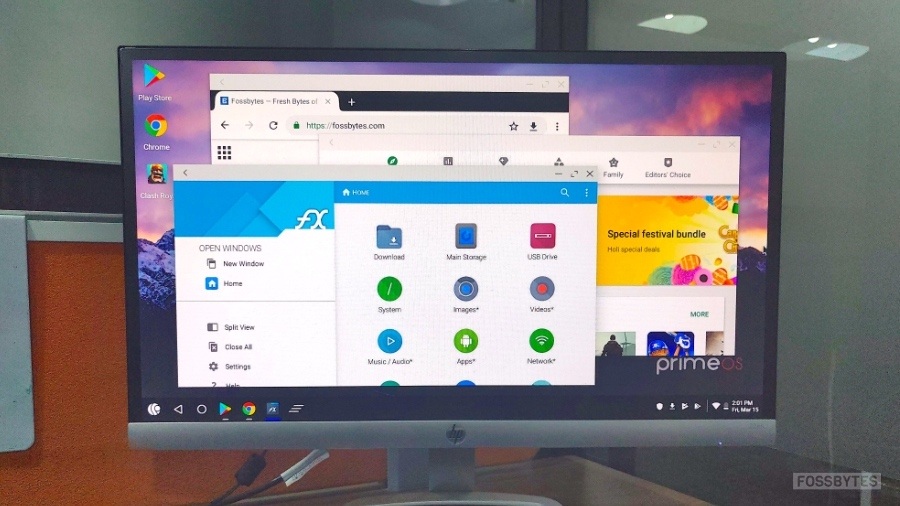
PrimeOS is the perfect alternative for people that have been following RemixOS. The open-source Androidx86 based OS can be booted using a USB drive or can be dual booted on a PC.
Gaming performance is good, but the true potential of PrimeOS is to provide an Android-like experience on the desktop. Due to its stunning UI and Android support, the Android Emulator tantamount to ChromeOS in several instances.
In our in-depth review, PrimeOS came out as a powerful alternative for Bluestacks and other best Android emulators for PCs.
Coming into gaming and heavy usage, PrimeOS features multi-window support and keyboard mapping in games. Having said that, you would certainly see lags in graphically intense games.
Why use PrimeOS?
- Best overall Android experience
- Beautiful user-interface
- Multi-window support
10. ARChon
ARChon is not some big shot Android emulator, nor it has a huge fan following, it’s more of a fix to run Android apps on Chrome OS.
It started out when Google brought support for two or three Android apps on Chrome Web Browser. Following this, the GitHub developer took it a little notch further and released ARChon to run all Android apps on Chrome.
The ARChon Android emulator is not suited for hardcore gaming, but it is excellent for getting Android apps on PC due to its easy access.
Price: Free
Why use ARChons?
- Integrated into Chrome
- No troublesome installation
- Good for productivity apps
11. Bliss OS
Where ‘Android Emulators’ emulate Android on your Windows PC, Bliss OS, on the other hand, is Android itself and needs to be installed as a separate OS. As for its installation, you could use a Virtual Box or you can create a bootable USB drive and install the Bliss OS ROM on the external storage.
Also Read: Use Open-Source Scrcpy To Control Android Via Windows & macOS
Now, installing Bliss OS or any other Android x86 based projects is always better if you are looking for the exact Android experience on your PC. Not to mention that Bliss OS is open source and doesn’t encompass ads or any Android emulator clutter.
Price: Free
Why use Bliss OS?
- Open-source and ad-free
- Beta version running on Android 9 Pie
- Substratum Theme Engine Support
12. MuMu App Player
After seeing overwhelming adware even among the best emulators for PCs (Nox, Bluestacks); users are on the lookout for some good alternatives and Netease’s MuMu appears to have clicked with several.
Recently updated with English language support, the Android emulator for Windows 10 offers great performance. It is one of the few to properly support gamepad input.
One reason to love MuMu is fewer ads, unlike the few others who bombard users with ads every few seconds. I would recommend starting with popular RPG Honkai Impact 3rd to test out MuMu’s real potential.
For now, MuMu’s English version is only available for Windows users. However, mac can download the original Chinese language version. Here is a tutorial to change the language in MuMu.
Price: Free
Why use MuMu?
- Great performance
- Fewer ads
13. LD Player
A fairly new Android emulator for PCs in the market— LD Player prides itself on providing fast gaming performance and game optimisation. It supports essentials such as keyboard mapping, gampad support, high-fps gaming etc.
I personally liked the multi-instance feature where you can open several games and apps at the same time. Similar to Bluestacks, you can allocate the RAM and CPU based on your usage. LD Player runs on Android Nougat 7.1 and the phone emulator is only available on Windows.
In regards to gaming performance, LD Player manages to hold out well against Nox player and Bluestacks while playing PUBG. However, it wasn’t able to beat Gameloop.
Why use LD Player?
- Customize resource allocation
- Easy to access Android shortcuts
Android Emulators that didn’t make it to the top
The aforementioned were some of the best Android emulators that you can run on your Windows PC.
Before you install any of the above emulators, it is important to note that these emulators are not completely bug-free and may lag from time to time. Also, the performance of these app players would be based on the specifications of your PC.
Here are a few of the emulators who are no longer supported or have been shut down:
- AMIDuOS
- Remix OSe
- Leapdroid
I have restrained myself to put Andy in this list of top Android emulators. Andy was accused of bitcoin mining on users’ PCs without their consent. Do give the other recommended tools a try and share your views with us.
Also Read: Best iOS Emulators (Windows And Mac) Best Nintendo DS Emulators Methods To Mirror Android Screen To PC (No Root Apps)
The post 13 Best Android Emulators For Windows PC And Mac [2020 Edition] appeared first on Fossbytes.
13 Best Android Emulators For Windows PC And Mac [2020 Edition]
read more
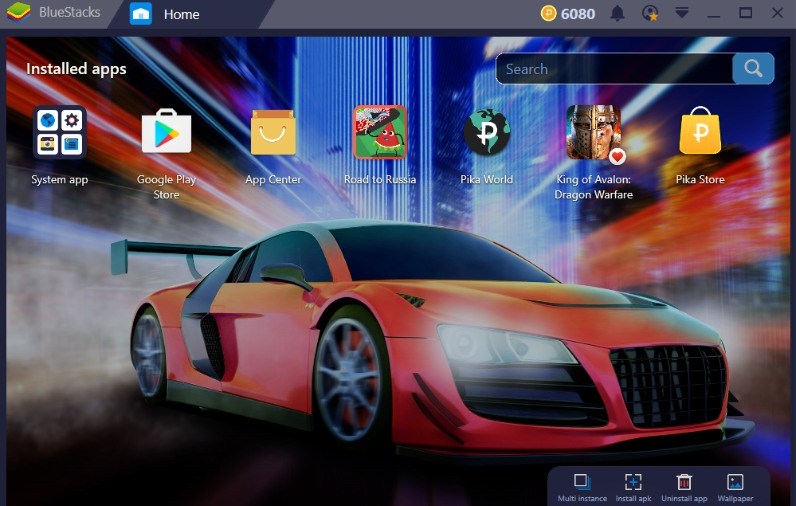
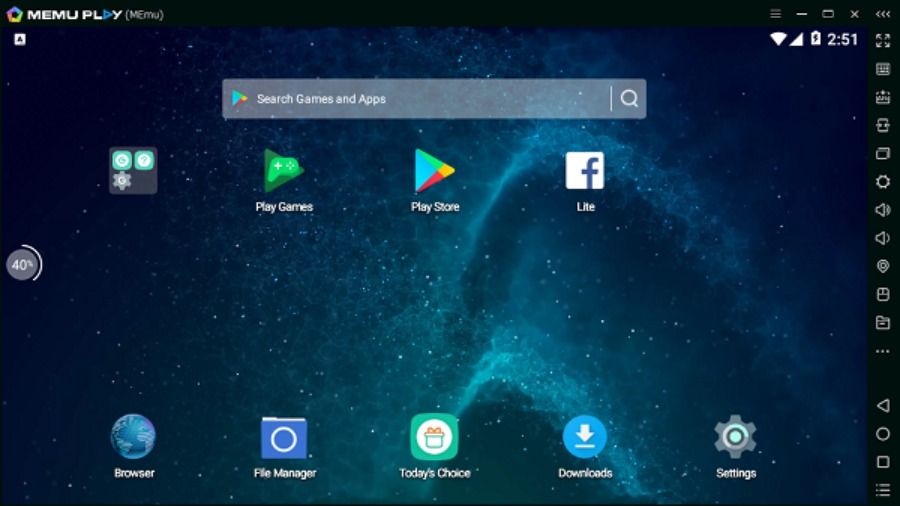
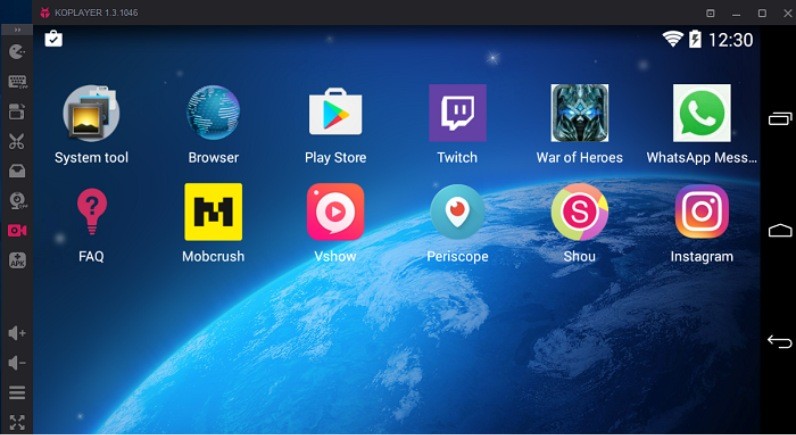
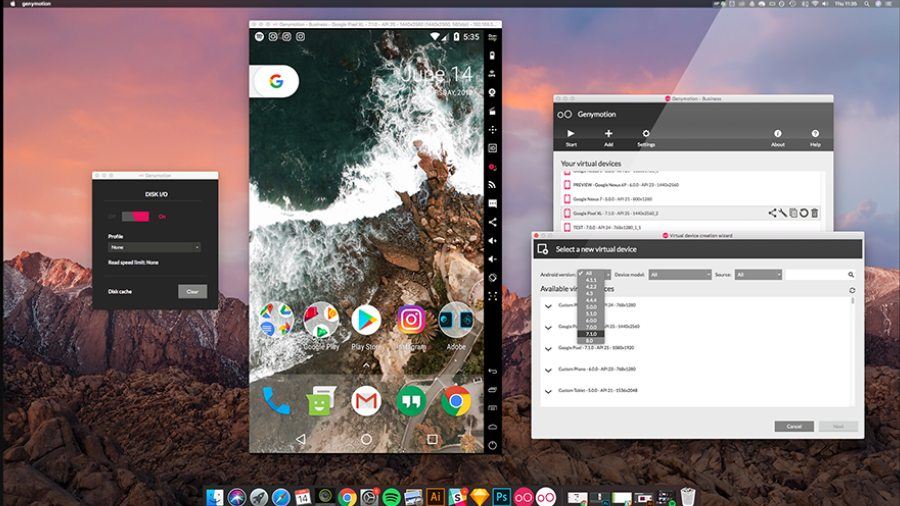
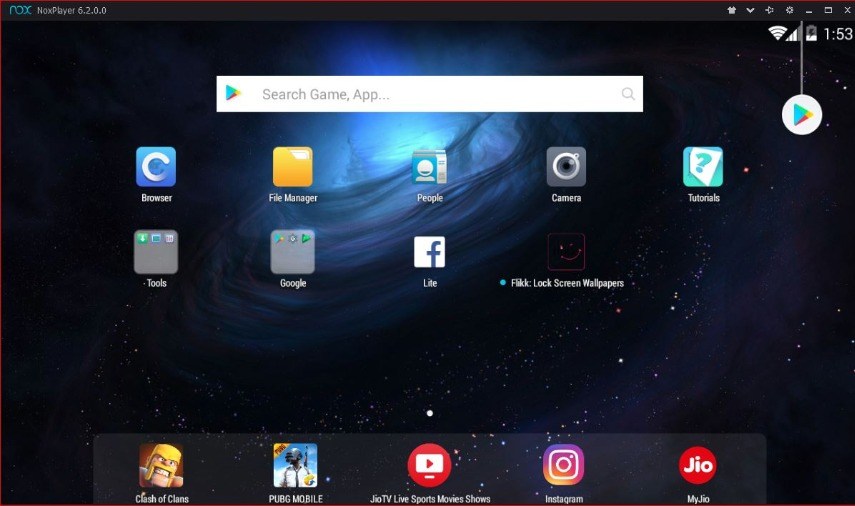
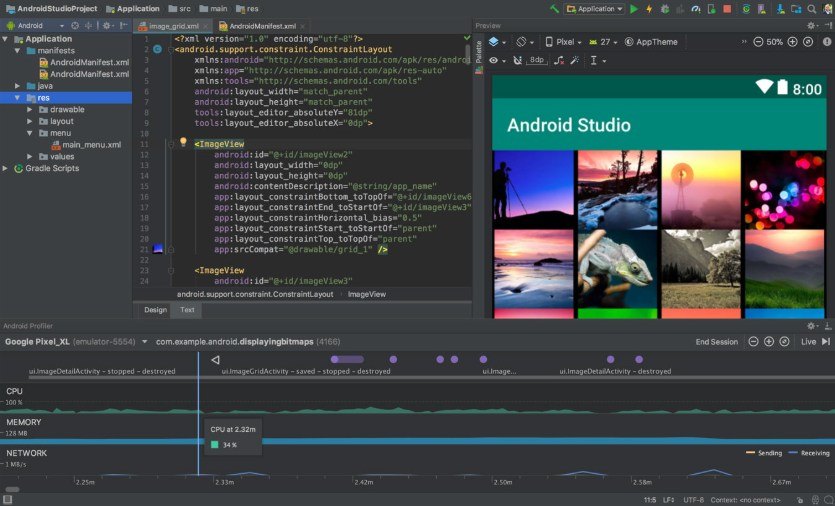
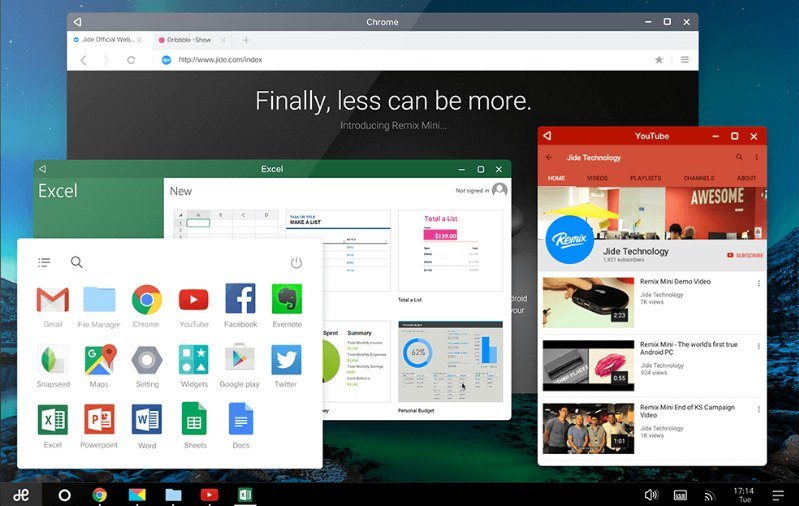
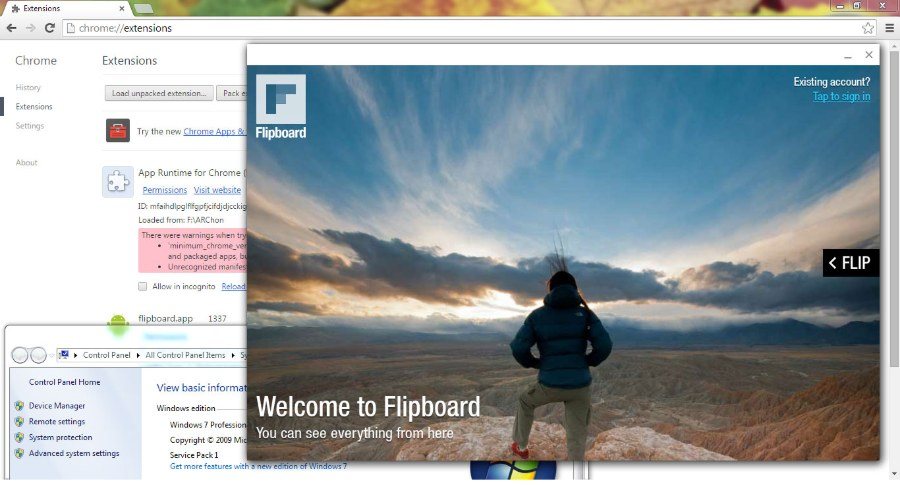
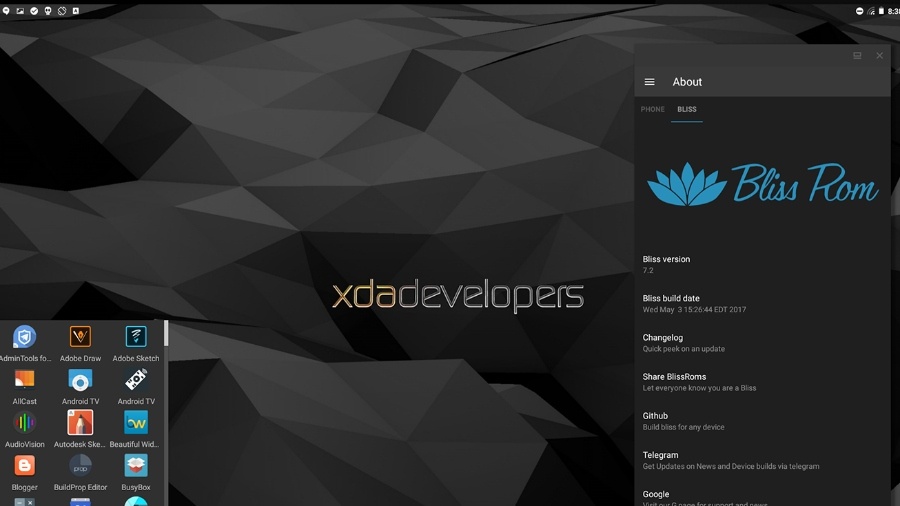
No comments:
Post a Comment