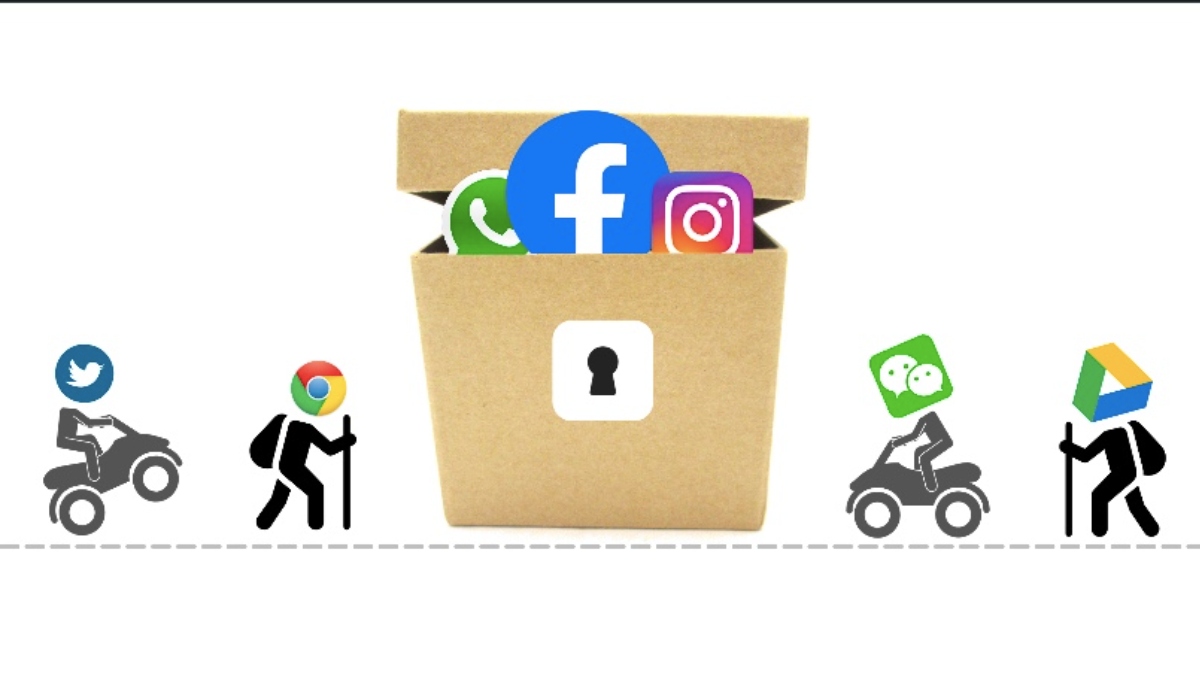
It’s better to hide an app on Android without disabling it if you want to retain the app’s data or plan on using it again.
For instance, I always keep the Tinder app hidden from the prying eyes of my cousins. It could be a different app for you.
You might also be looking to hide Android apps that smartphone users are generally not allowed to delete or disable i.e apps that are pre-installed by the smartphone manufacturer aka bloatware. Here is some advice to get rid of such apps from your sight. There is also an option to remove bloatware from your Android smartphone.
Going back, here is how to hide apps on Android without rooting your smartphone or disabling them —
How to hide apps on Android?
Note that hiding Android apps is still a less secure option than deleting them. People might find hidden apps if they know where to look.
Different Android skins may have different methods to hide Android apps. Here, I have mentioned steps to hide Android apps for a bunch of Android skins. You can use the below methods to hide apps:
How to hide apps on Samsung (One UI)?
- Go to the app drawer
- Tap on the three vertical dots in the top right corner and select Home screen settings
- Scroll down and tap on “Hide Apps”
- Select the Android app that you want to hide and tap on “Apply”
- Follow the same process and tap on the red minus sign to unhide the app.
How to hide apps on OnePlus (OxygenOS)?
- Go to the app drawer
- Swipe from left to right on the screen to access Hidden space
- Tap on the “+” icon and add apps that you want to hide.
You can slide outwards on the home screen to access Hidden Space and find hidden apps on OnePlus. To unhide an app, simply long-press on the icon and tap on “Unhide app” in the hidden space
How to hide apps on Xiaomi (MIUI)?
- Go to Settings → Homescreen
- Enable Hide app icons under Additional settings.
- Go to the app drawer and swipe from left to right twice on the screen
- Set password for fingerprint unlock if you are hiding android apps for the first time
- Add the Android apps you want to hide
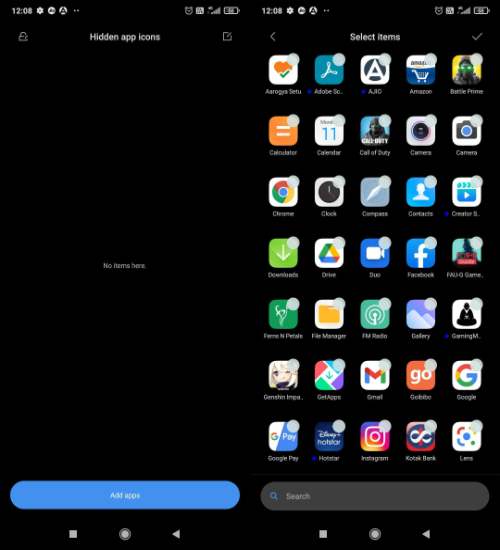
How to hide apps on Oppo (ColorOS)?
- Go to Settings → Privacy → App Lock
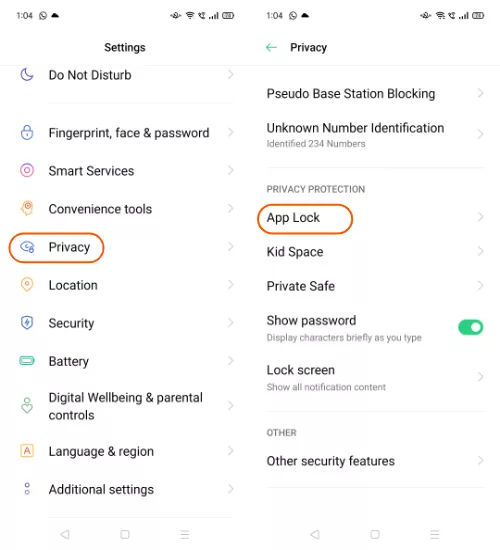
- Set a Privacy password if you are using it for the first time
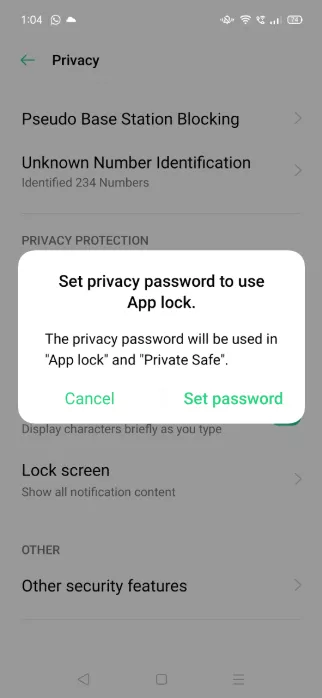
- Tap on the app that you want to hide
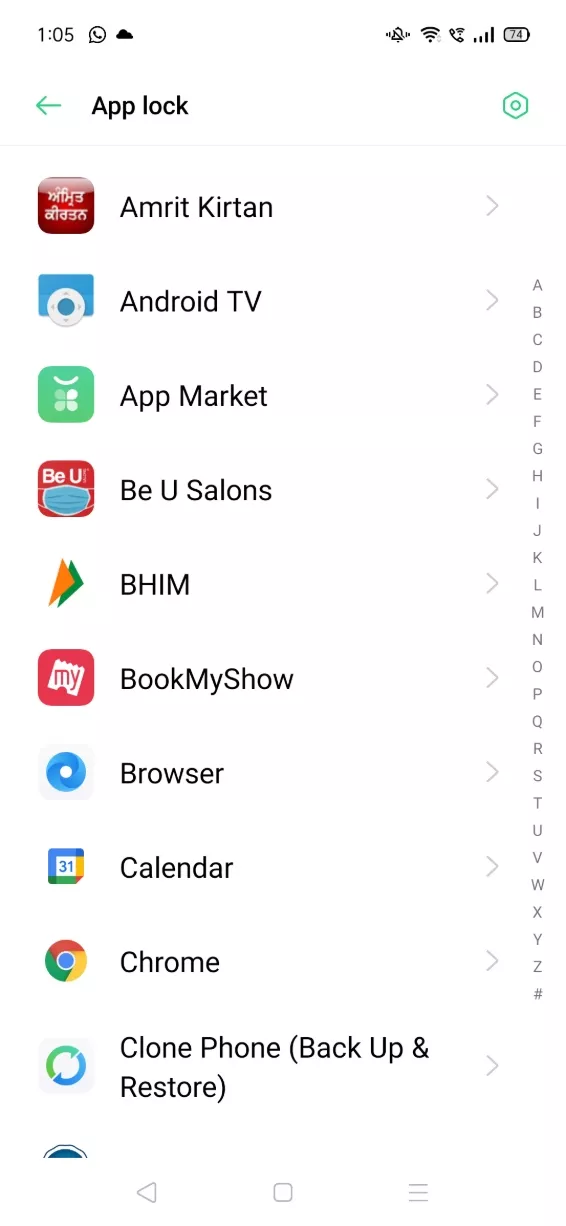
- Toggle App Lock and then toggle “Hide from Home Screen”
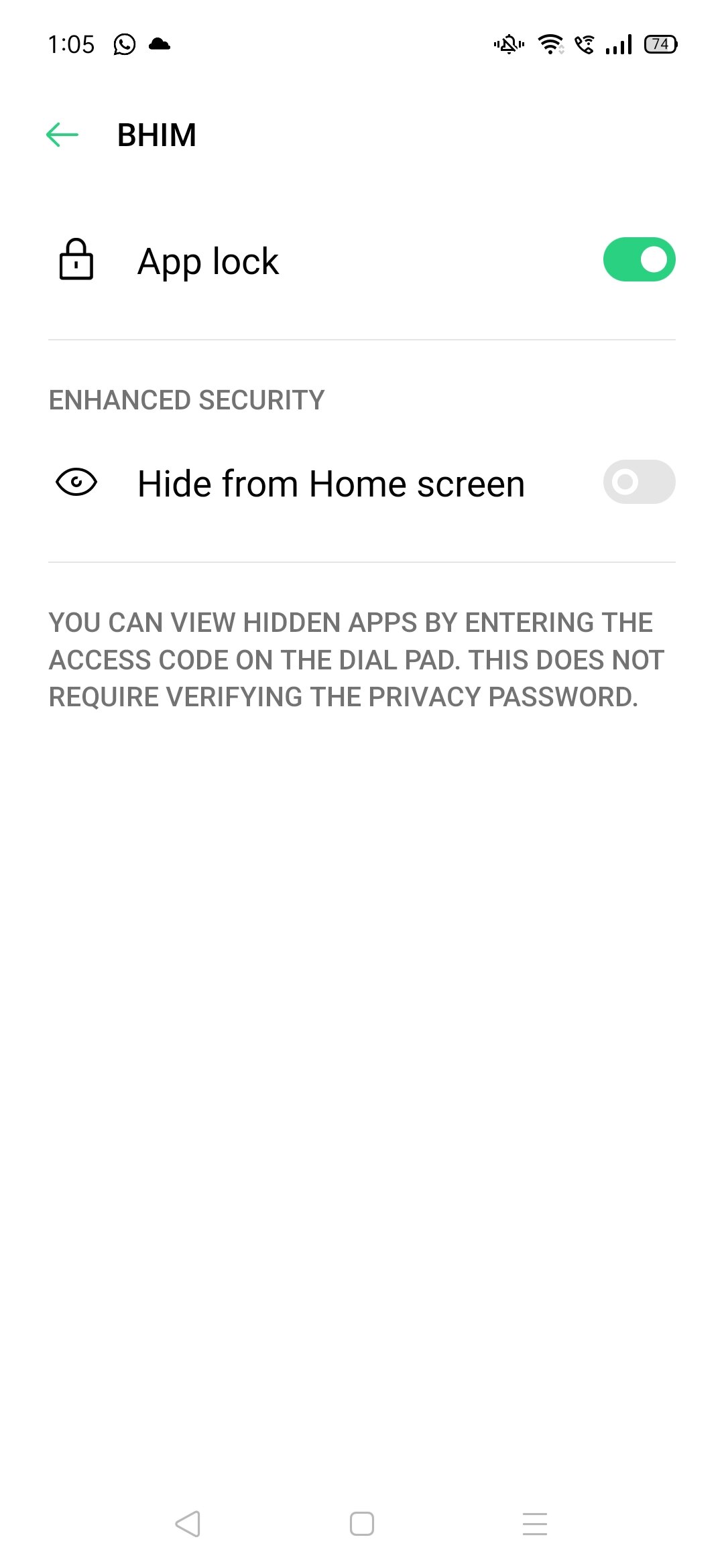
- Set the access code, something like #1234#, and tap on Done
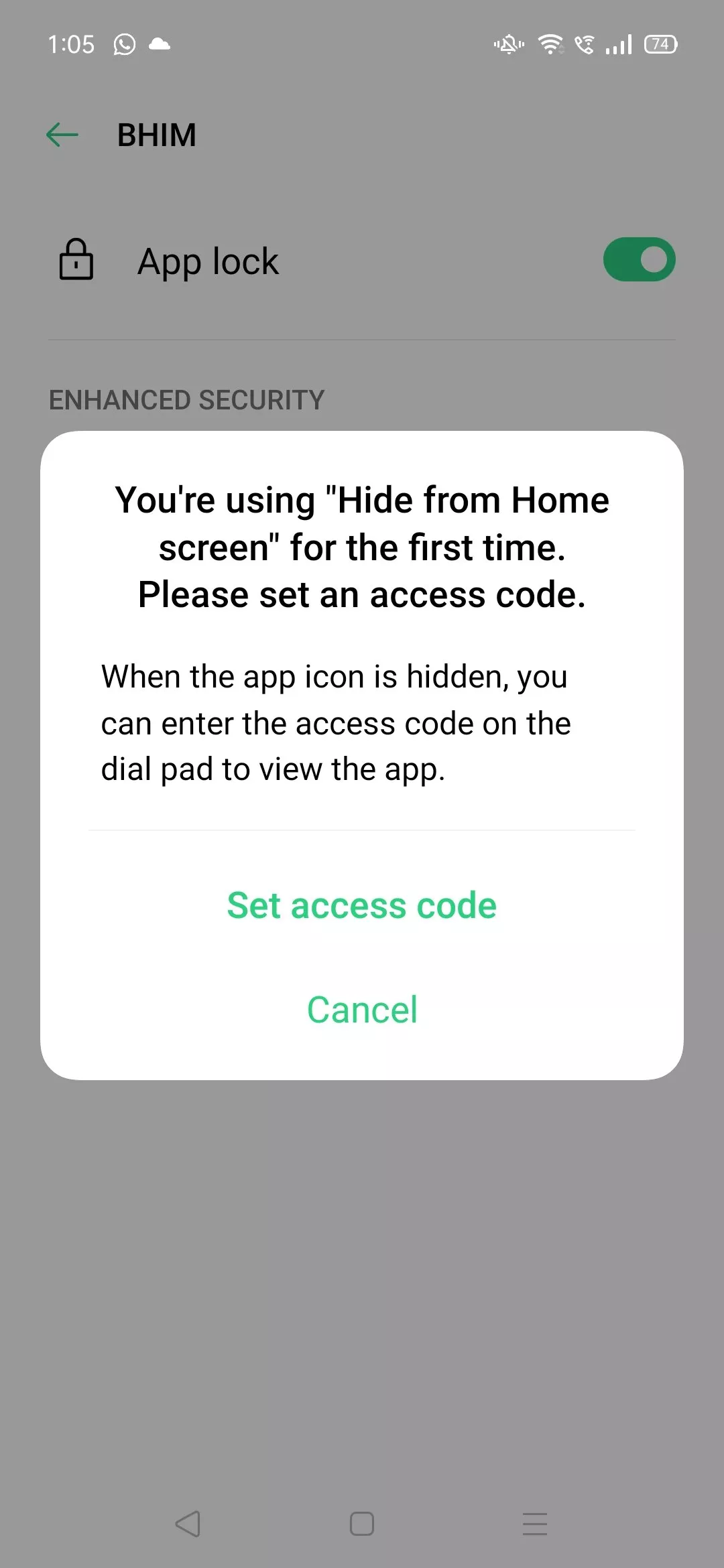
- Access the hidden app by entering the access code on the dial pad
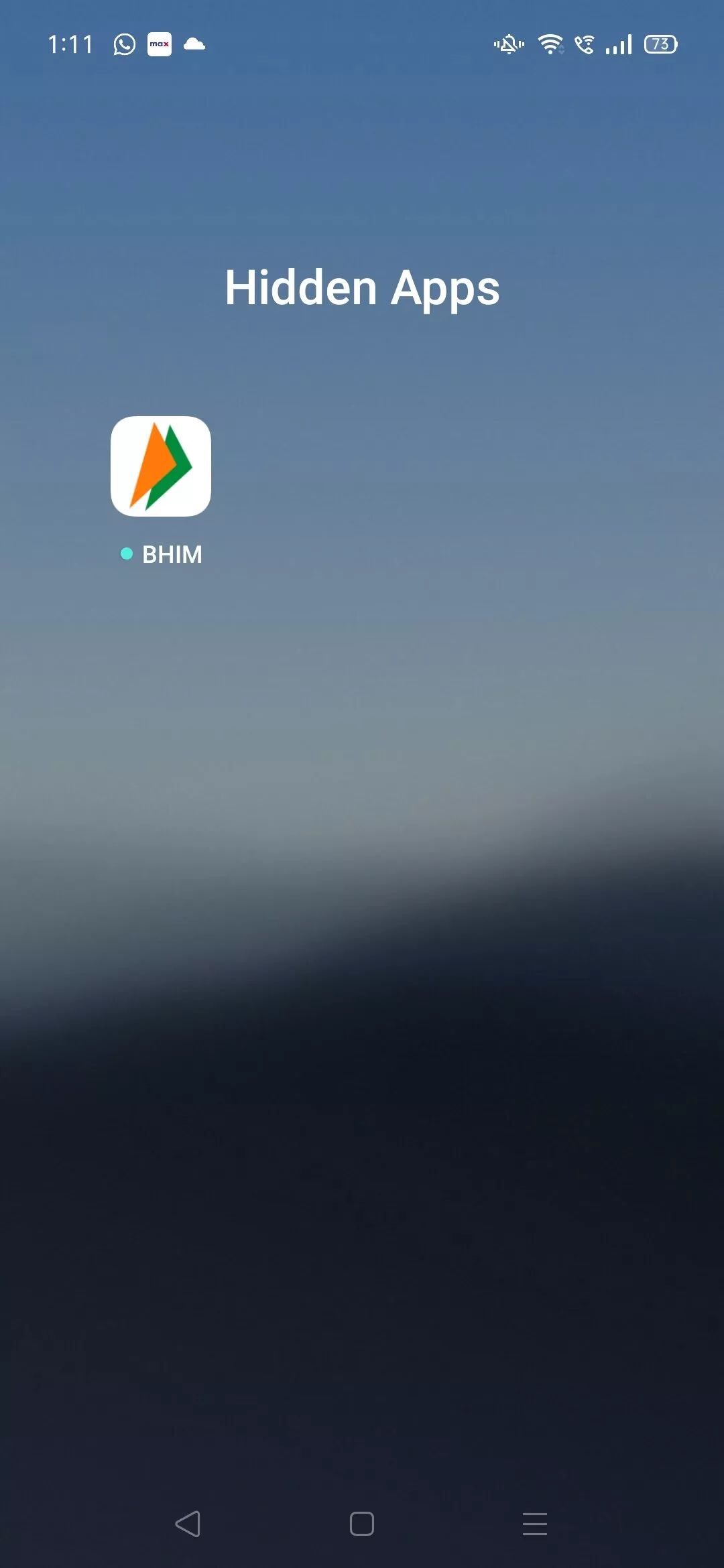
After following the above method, you can also hide the app from Recent Tasks or hide its notifications in the App Lock settings.
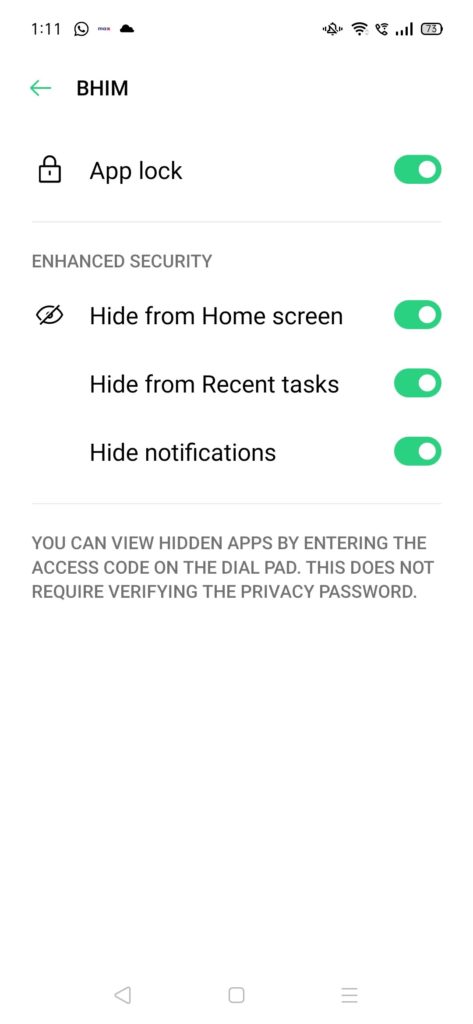
How to hide apps on Android using a third-party launcher?
Some smartphone manufacturers such as Google Pixel and Huawei don’t have an in-house feature to hide Android apps. In this case, you can use a third-party launcher to hide apps on Android.
Also Read: Best Android Launchers
How to hide apps using Nova Launcher?
- Download the Nova Launcher from the Google Play Store
- Go to the launcher settings
- Tap on App Drawer
- Scroll down and tap on Hide apps
- Choose the app that you want to hide
- You can access the hidden apps by simply doing an app search
Note that the option to hide Android apps is only available on the $4.99 Nova launcher Prime version.
How to hide apps using Poco Launcher?
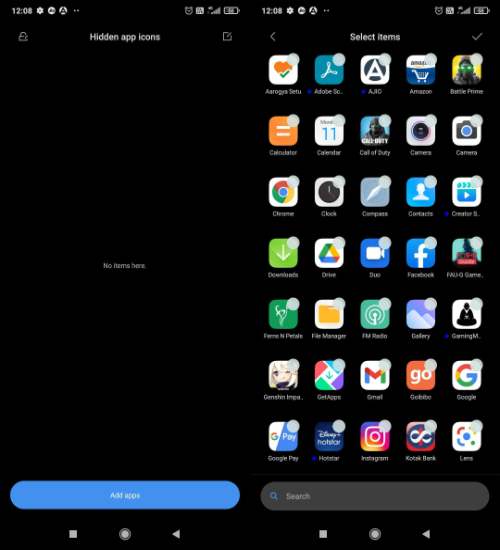
- Download the Poco Launcher from the Google Play Store
- Go to the App Drawer and swipe from left to right on the screen.
- Set password if you are hiding android apps for the first time
- Add the Android apps you want to hide.
So these were some of the ways through which you can hide apps on Android without disabling them. Comment below if you were able to hide apps on your smartphone using these methods.
The post How To Hide Apps on Android Without Disabling Or Rooting? appeared first on Fossbytes.
How To Hide Apps on Android Without Disabling Or Rooting?
read more
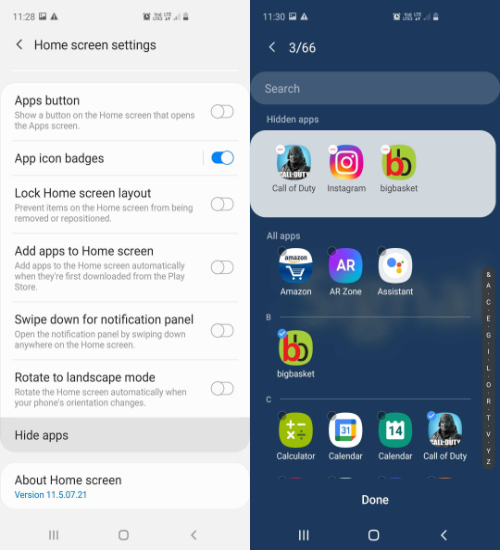
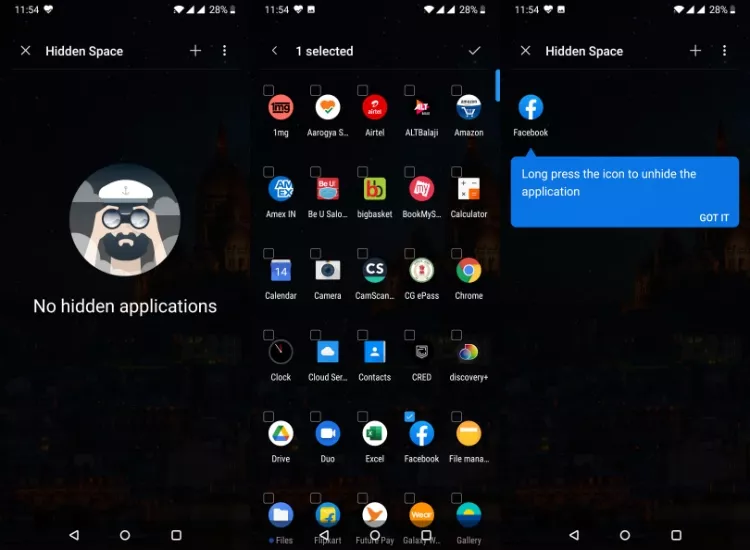

No comments:
Post a Comment