Many of us started using Facebook a long time ago and posted a lot of stuff. And truth be told, we all want to delete at least a few of them because no one needs to see our kiddish photograph with the cringy caption.
Finding and deleting old embarrassing posts can be tiresome. But Facebook has launched a new feature known as Manage Activity that allows users to remove their old posts collectively.
As of now, the Manage activity feature is only available for the Facebook app’s Lite version. In the meantime, Facebook’s desktop and smartphone users can bulk-delete posts by using the Manage posts option.
How To Use Manage Activity on Facebook Lite?
- Open the Facebook Lite app on your smartphone and tap the Hamburger menu button.
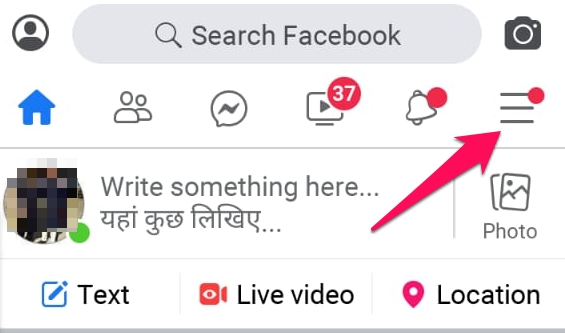
- Now tap the See Your Profile option and then tap the three-dot menu button.
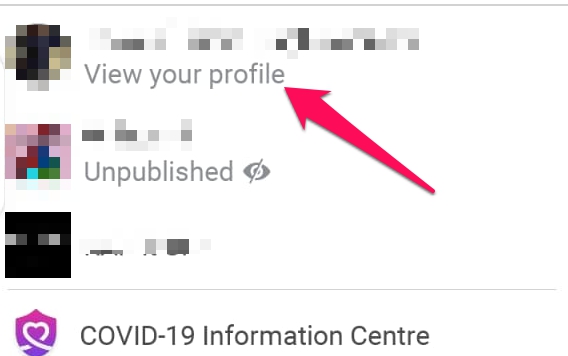
- Select Activity Log
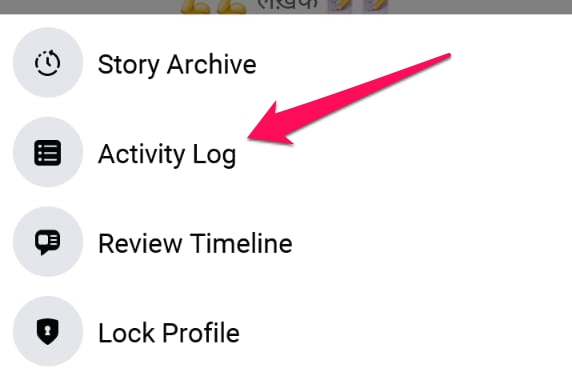
- Tap the Manage Activity button at the top and select the posts you want to archive or put in the Recycle bin.
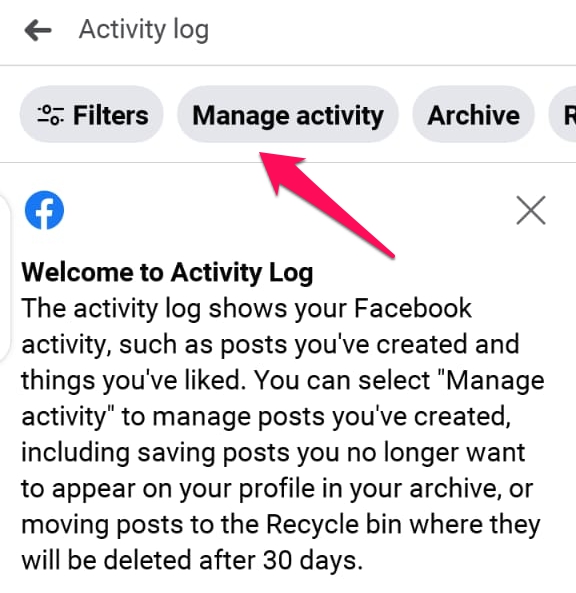
- Keep in mind that posts in the Recycle bin will automatically be deleted after 30 days.
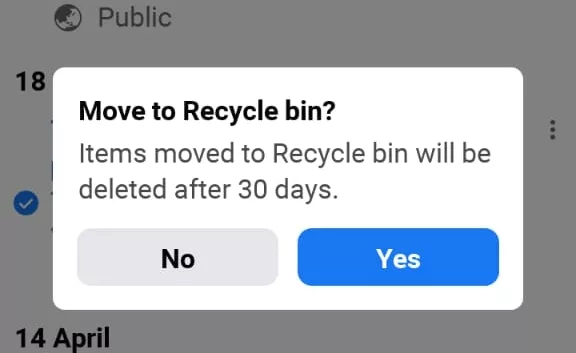
How To Bulk-Delete Old Posts On Facebook Desktop Version?
- Open Facebook in any browser and click on the inverted triangle button.
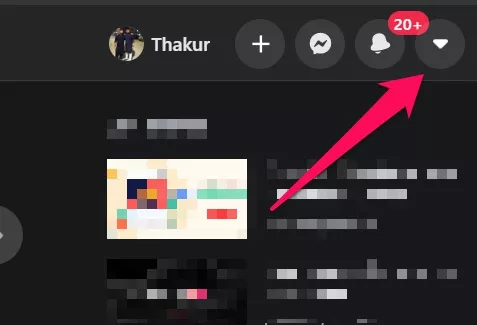
- Now tap the See your profile option in the drop-down menu to open your profile page.
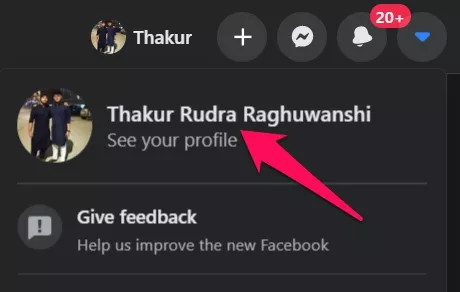
- Click on the three-dot button on the right side of the screen. Then click on the Manage posts button next to the Filters button.
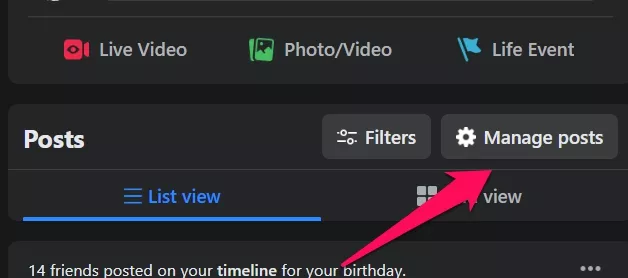
- Select the posts that you want to delete from your timeline and click on Next.
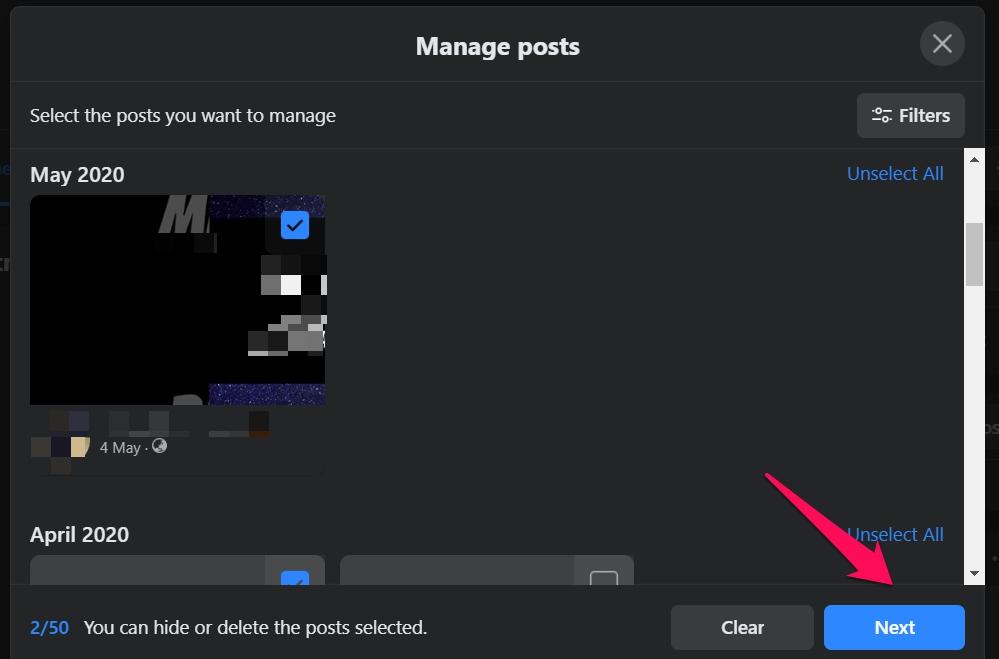
- In the pop-up menu, you can choose to Hide posts, Remove tags, and Delete posts.
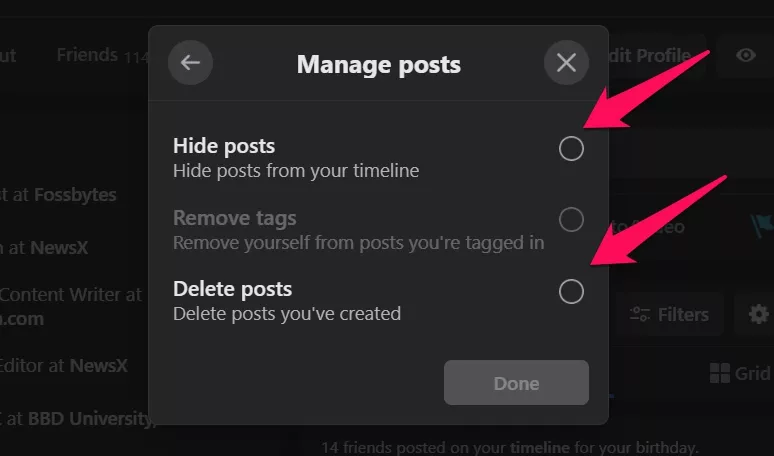
- Click on the Delete posts option to bulk delete your old Facebook posts.
How To Bulk-Delete Posts On Facebook Via Smartphone?
- Open the Facebook app on your phone and tap the Hamburger menu icon. Tap on the See your profile option.
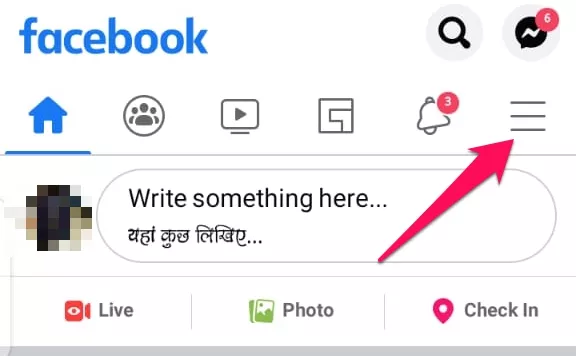
- Tap on the three-dot menu button and then tap on the Manage Posts option.
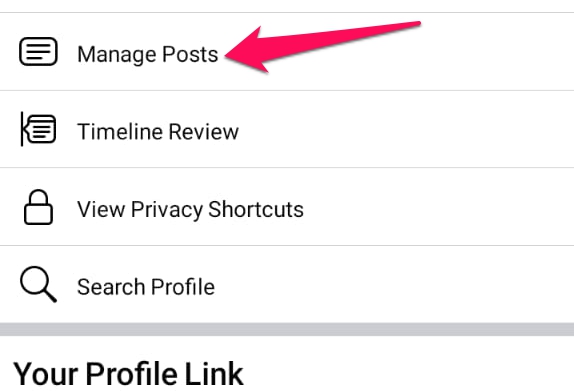
- Select the posts you want to remove from your timeline, then tap on the delete button.
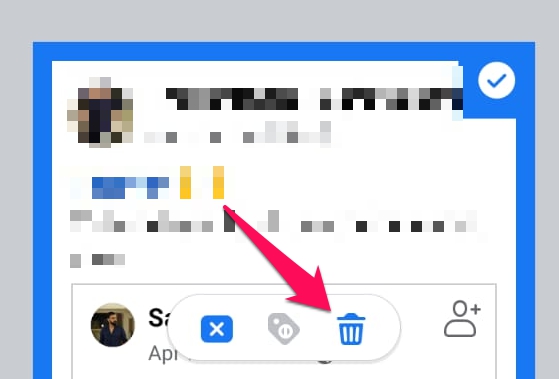
The Manage Activity feature advantage over Manage post is that it moves the posts to recycle and bin and delete them permanently after 30 days.
By following the above-mentioned methods, you can easily delete multiple posts from your Facebook profile in one go.
The post How To Bulk-Delete Posts On Facebook Via Desktop Or Smartphone? appeared first on Fossbytes.
How To Bulk-Delete Posts On Facebook Via Desktop Or Smartphone?
read more
No comments:
Post a Comment