API development or integration is not an easy task and takes a lot of effort, especially when developing/integrating larger APIs. Many steps are involved in the development process, like designing, virtualizing, documenting, etc. The most difficult task is to test out the APIs, but luckily, there is a lot of software that can save you time. One such software is Postman.
Postman is a platform that makes the API development process much easier through its API Client, Automated Testing, and documentation. In this article, let’s look at how to install Postman on Linux.
Install Postman On Linux Using CLI
Ubuntu-based Distributions
- To install Postman on Ubuntu-based distros, you will first need to install snap package manager using the following command.
sudo apt install snapd2. After snap is successfully installed, install Postman.
sudo apt update
sudo snap install postman3. Give it some time and voila! You have successfully installed Postman on your Linux PC.
Fedora/CentOS
- First install snap using the following command.
sudo dnf install snapd2. Then, create a soft/symbolic link between /var/lib/snapd/snap and snap using the command.
sudo ln -s /var/lib/snapd/snap /snap3. Install Postman.
sudo snap install postmanArch-Based Distros
- Install snap from the Arch User Repository using the following commands.
git clone https://aur.archlinux.org/snapd.git
cd snapd
makepkg -si2. After it’s installed, we need to enable the systemd unit that manages the main communication socket.
sudo systemctl enable --now snapd.socket3. Enter the following command to enable the classic snap support.
sudo ln -s /var/lib/snapd/snap /snap4. Install Postman.
sudo snap install postmanUsing Postman From A Browser
One of Postman’s great things is that you only need a web browser and an account to start using it. However, you will need to download the Postman Desktop Agent to use the web app to its maximum potential.
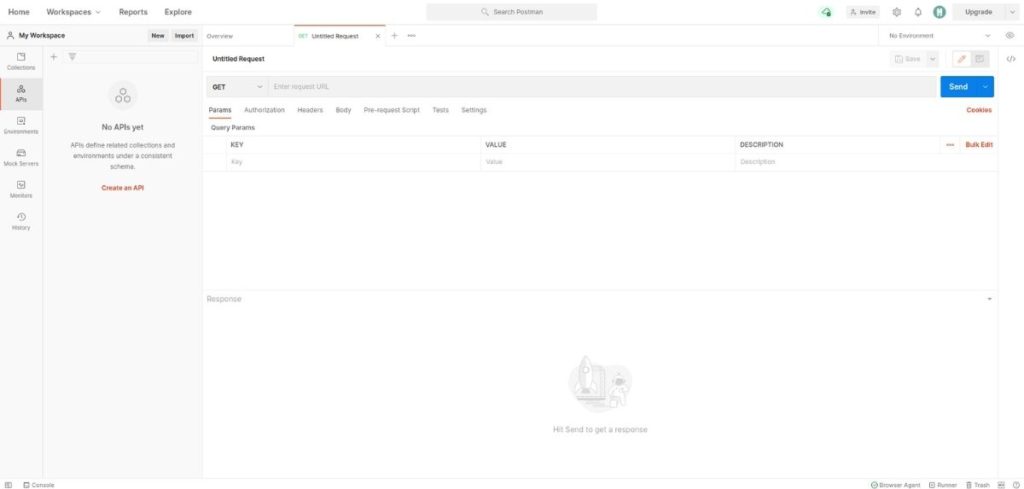
- Head over to the Postman website.
2. If you don’t have an account yet, create one or use the Sign Up With Google option.
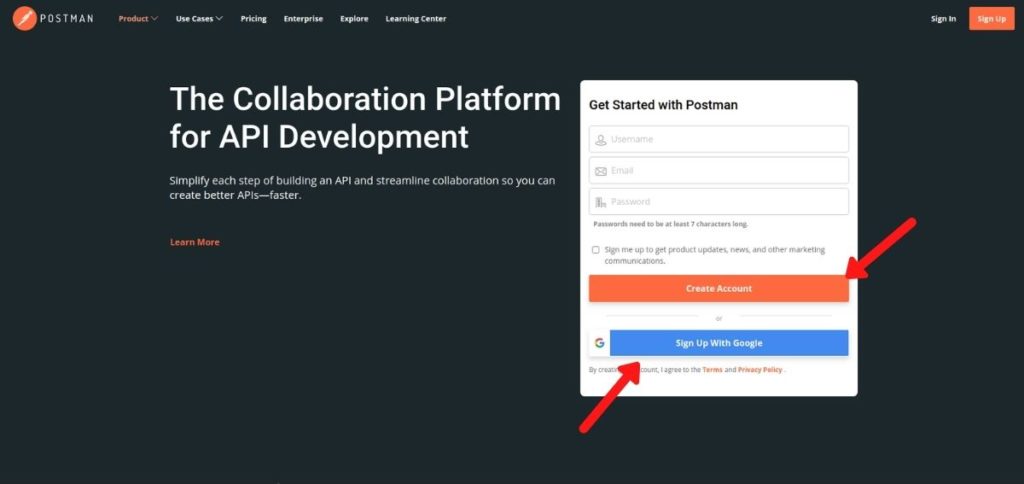
3. After signing in, you will be asked to download the Desktop Agent. Click on download, wait for it to complete, and install it.
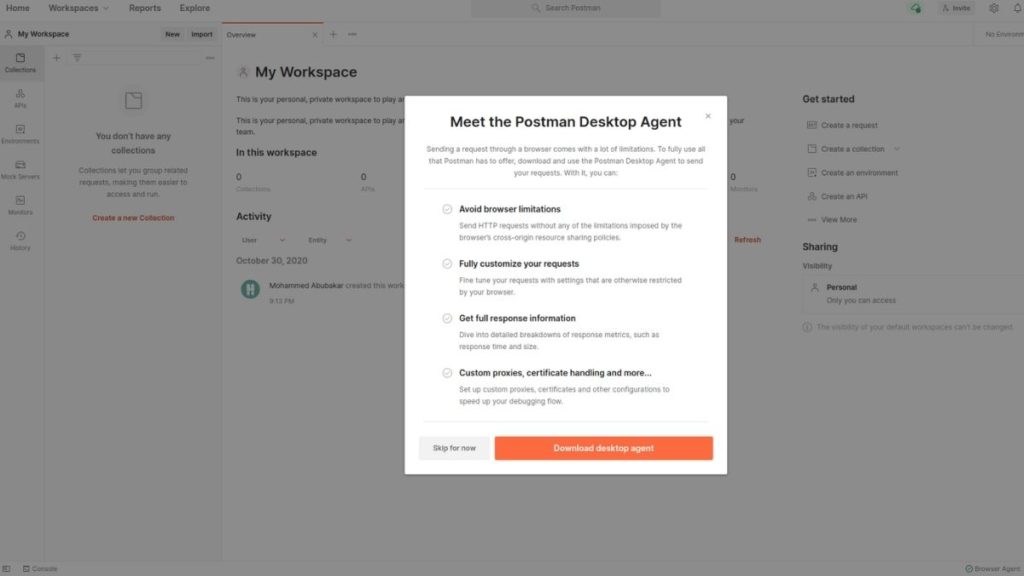
Also Read: 10 Best Web Browsers (2020)
Installing Postman Using Just One Command
Thanks to the user SanderTheDragon, you can now install Postman with just one command. This will download the Postman tarball, extract it, and install Postman for you.
wget -O - https://gist.githubusercontent.com/SanderTheDragon/1331397932abaa1d6fbbf63baed5f043/raw/postman-deb.sh | shInstalling Postman Using The Binary
1. Head over to downloads page and download the binary.
2. Open the terminal and cd into the directory where the binary resides which, in my case, is the Downloads/ directory.
cd Downloads/3. Then extract the binary using the command.
tar -xvzf Postman-linux-x64-7.36.0.tar.gzMake sure to replace the version “7.36.0” with the version of that you downloaded.
4. cd into the Postman directory.
cd Postman5. Run Postman.
./PostmanThe downside of this method is, everytime you want to run Postman, you will need to fire u[ the terminal and enter the command which is not at all great but, there’s a solution for that.
- Download a Postman logo from the internet.
2. Create a postman.desktop file in ~/.local/share/applications/.
3. Open the file through your desired text editor and add the following data.
[Desktop Entry]
Version=1.0
Name=Postman
Comment=Postman Desktop
Exec=/home/<your-username>/<path-to-postman-executable>
Path=/home/<your-username>/<path-to-postman-executable-directory>
Icon=/home/<your-username>/<path-to-postman-logo>
Terminal=false
Type=Application
Categories=Development;4. Save the file and now you should see the Postman icon in the list of apps.
5. If you don’t see it, execute the following command.
sudo update-desktop-databaseWhat do you think of Postman? Have you used other API testing software that you think are better than Postman? Let us know in the comments section below.
The post How To Install Postman On Linux? appeared first on Fossbytes.
How To Install Postman On Linux?
read more
No comments:
Post a Comment