 Most of us have the habit of constantly refreshing our Windows machines. Many times, we just do it because we have to. But, we haven’t thought of the actual thing the Refresh option does to our machine. Read further to know what the Refresh option in Windows actually does.
Most of us have the habit of constantly refreshing our Windows machines. Many times, we just do it because we have to. But, we haven’t thought of the actual thing the Refresh option does to our machine. Read further to know what the Refresh option in Windows actually does.
I can’t even remember since when I am using the Refresh option present in the context menu in Microsoft Windows operating system. In fact, most of us refresh our Windows desktop for uncountable times in a day. But, very few of us know what the Refresh option actually does to our operating system.
Until a few days ago, I, being a loyal Windows user from the time when I got hands-on my first desktop machine, believed that the Refresh option in Windows clears the system memory, making it clutter-free. But all my beliefs turned out to be false when I finally dug through the internet for the actual task performed by the Refresh option in Windows.
Windows Refresh Option – What’s the purpose?
What actually happens is that Windows has an auto-refresh feature inbuilt by Microsoft, which enables the screen to display the changes made to a folder–even desktop is just a folder for your operating system–either by you or a third-party application or if you want to re-align the folders on your desktop.
Sometimes, the auto-refresh option fails to display the change on your screen. So, you have to manually do it yourself by clicking the Refresh button in the context menu. I would like to tell you that no miracle happens when you click the refresh button. It won’t make any changes in the performance. Your Windows machine won’t transform into a supercomputer.
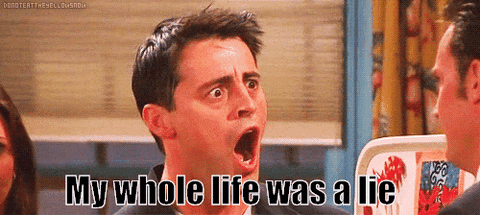
Most people, including me, have developed a habit of constantly refreshing Windows for no reason. I have shifted to Ubuntu recently, and I find myself searching for the Refresh option in the context menu, but it is nowhere to be seen because most Linux-based operating systems don’t have it.
One thing to note is that you shouldn’t confuse its with the Refresh feature that appeared in earlier versions of Windows 10. The feature allowed users to reset their PC without deleting data.
Anyway, it seems like a daily ritual for most of us; our hands involuntarily keep pressing the F5. And some of us even overcome our laziness and refresh windows using a mouse, which is a tiresome job, though. So, try to get rid of this bad habit.
Talking technical, all the stuff you see on your desktop is a static frame. Let’s take an example of a movie — In earlier times we went to cinema theatres which used camera reels to project the movie on a white screen. Each reel had many images arranged in an order, and they were projected on the screen at a specific rate, i.e., 24 images/frames per second. You might’ve heard about the term FPS (frames per second); it’s the same thing. The human eye can’t distinguish if the FPS is 24 or above.
In current times, the same process is followed, but the photos are now saved in a digitally compressed file which is given an extension like MP4 or MKV. It makes the video portable, and we can open it on our computer.
So, consider a frame generated by your OS as an image. Frames are displayed on your screen one after the other giving you a feeling that everything is continuous. Each frame comprises of different UI (User Interface) components like background, icons, and their names. When each frame is constructed, all the components are placed on it, like first the background, then the icons and their names. The taskbar acts as a layer that is placed on top of the background.
If each component had to be placed in every succeeding frame, it would be a tiresome job for the hardware. So, to reduce the burden on the hardware, an optimization technique has been deduced in which only the components which are needed to be changed are marked as dirty and then recreated in the next frame. This reduces the load on the CPU.
The refresh option marks all the components of the screen as dirty, and the whole screen is recreated in the next frame and displayed on your monitor. That’s the prime job of the Refresh option in Windows.
So, feel free to press the F5 button the next time. But, do decide whether you need it or not. Anyways, it’s your machine, and the Refresh option is free–press it as many times you want.
How do I refresh my desktop in Windows 10?
On Windows 10 and older versions, you can refresh the desktop by right-clicking anywhere in the empty space on the desktop. Next, select the third option from the context menu. Alternatively, as mentioned above, you can also press the F5 key to use the refresh option.
Did we clear your confusion? Tell us in the comments below.
Also Read: Windows Keyboard Shortcuts Cheat Sheet For Windows 10
The post What Does The Refresh Option In Windows Actually Do? appeared first on Fossbytes.
What Does The Refresh Option In Windows Actually Do?
read more
No comments:
Post a Comment